Kodak Z1085 IS User Manual
Browse online or download User Manual for Cameras Kodak Z1085 IS. Kodak Z1085 IS User Manual
- Page / 78
- Table of contents
- TROUBLESHOOTING
- BOOKMARKS



- Kodak EasyShare Z1085 IS 1
- Front view 3
- Back view 4
- Table of contents 1 5
- Table of contents 6
- 1 Setting up your camera 7
- Turning on the camera 8
- Setting up your camera 9
- 2 Taking pictures/videos 10
- Taking pictures/videos 11
- Capture modes 12
- Scene modes 13
- Using optical zoom 14
- Using the flash 15
- Using the self-timer 16
- Taking panoramic pictures 17
- 12 www.kodak.com/go/support 18
- Working with pictures/videos 19
- Playing a video 20
- Deleting pictures/videos 21
- Adding sound tags 23
- Cropping pictures 24
- Editing videos 25
- Using video bookmarks 26
- Running a slide show 27
- Copying pictures/videos 31
- 26 www.kodak.com/go/support 32
- Pictures 32
- 4 Doing more with your camera 33
- 28 www.kodak.com/go/support 34
- Using the Capture + menu 35
- 30 www.kodak.com/go/support 36
- Using the Setup menu 36
- Doing more with your camera 37
- 32 www.kodak.com/go/support 38
- CAUTION: 39
- Formatting deletes all 39
- P and M modes 40
- Changing P or M mode settings 41
- Using burst 43
- Sharing your pictures 45
- Pre-tagging 47
- 5 Transferring and printing 49
- Printing pictures 51
- Ordering prints online 53
- 6 Troubleshooting 54
- Troubleshooting 55
- 50 www.kodak.com/go/support 56
- Capture mode 56
- Camera ready light status 57
- 52 www.kodak.com/go/support 58
- LCD messages 58
- 7 Getting help 60
- Getting help 61
- 8 Appendix 62
- Appendix 63
- °F (0-40°C) 64
- Storage capacities 65
- Important safety instructions 65
- Battery life 66
- Care and maintenance 67
- Limited warranty 67
- Regulatory compliance 70
- Canadian DOC statement 71
- Korean Class B ITE 71
- VCCI Class B ITE 71
- China RoHS 72
- Russian GOST-R 72
Summary of Contents
Kodak EasyShare Z1085 ISzoom digital cameraExtended user guidewww.kodak.comFor interactive tutorials, visit www.kodak.com/go/howtoFor help with your c
4 www.kodak.com/go/support2 Taking pictures/videosTaking a pictureNOTE: When you press the Shutter button halfway down, the framing marks remain lock
Taking pictures/videoswww.kodak.com/go/support 5Reviewing the picture/video just takenAfter you take a picture/video, the LCD displays a quickview for
6 www.kodak.com/go/supportTaking pictures/videosCapture modesCapture mode ForSmart CaptureGeneral picture taking—it offers excellent image quality and
Taking pictures/videoswww.kodak.com/go/support 7Scene modes1 Turn the Mode dial to Scene .2 Press to display Scene modes.NOTE: If the mode descr
8 www.kodak.com/go/supportTaking pictures/videosUsing optical zoomUse optical zoom to get up to 5X closer to your subject while taking pictures/videos
Taking pictures/videoswww.kodak.com/go/support 9Using the flash Use the flash when you take pictures at night, indoors, or outdoors in heavy shadows.
10 www.kodak.com/go/supportTaking pictures/videosUsing the self-timerUse the self-timer when you want to be included in a picture, or to ensure a stea
Taking pictures/videoswww.kodak.com/go/support 11Taking panoramic picturesUse panorama to “stitch” up to 3 pictures into a panoramic scene.NOTE: For
12 www.kodak.com/go/supportTaking pictures/videosUnderstanding the picture-taking iconsStatus icons indicate mode, feature, and camera status.Picture
www.kodak.com/go/support 133 Working with pictures/videosReviewing pictures/videosPress the Review button to view and work with your pictures/videos.
Eastman Kodak CompanyRochester, NY 14650© Eastman Kodak Company, 2008All screen images are simulated.Kodak, EasyShare, and Perfect Touch are trademark
14 www.kodak.com/go/supportWorking with pictures/videosPlaying a video 1 Press the Review button.2 Press to locate previous/next video.3 Press to pl
Working with pictures/videoswww.kodak.com/go/support 15Deleting pictures/videos1 Press the Review button.2 Press to find a picture/video.3 Press the
16 www.kodak.com/go/supportWorking with pictures/videosUsing the menu button in Review1 Press the Review button, then the Menu button.2 Press to choo
Working with pictures/videoswww.kodak.com/go/support 17Adding sound tagsYou can record a voice or sound (up to 1 minute long) to a picture.NOTE: Only
18 www.kodak.com/go/supportWorking with pictures/videosCropping picturesYou can crop a picture so that only the desired portion of the picture remains
Working with pictures/videoswww.kodak.com/go/support 19Editing videosMaking a picture from a videoYou can choose a single frame from a video, then mak
20 www.kodak.com/go/supportWorking with pictures/videosUsing video bookmarksYou can set bookmarks at interesting places in your video, then jump from
Working with pictures/videoswww.kodak.com/go/support 21Making a video action printFrom a video, you can make a 4-, 9-, or 16-up picture, suitable for
22 www.kodak.com/go/supportWorking with pictures/videosChanging the slide show display intervalYou can set the display interval from 3–60 seconds.1 On
Working with pictures/videoswww.kodak.com/go/support 23Displaying pictures/videos on a televisionYou can display pictures/videos on a television, comp
Product featureswww.kodak.com/go/support iFront view1 Mode dial 6 Self-timer/Burst button 2 Shutter button 7 Flash3 Self-timer/Video light 8 Speaker4
24 www.kodak.com/go/supportWorking with pictures/videosViewing pictures/videos in different waysViewing as thumbnails (multi-up)1 Press the Review but
Working with pictures/videoswww.kodak.com/go/support 25Selecting multiple pictures/videosUse the multi-select feature when you have two or more pictur
26 www.kodak.com/go/supportWorking with pictures/videosUnderstanding the review iconsPicturesVideosScroll arrowsEmail tagFavorite tagPrint tag/number
www.kodak.com/go/support 274 Doing more with your cameraUsing the Menu button to change settingsNOTE: Some settings remain until you change them; ot
28 www.kodak.com/go/supportDoing more with your cameraPicture Size (while in Smart Capture mode; for more information, see page 6)Choose a picture res
Doing more with your camerawww.kodak.com/go/support 29Using the Capture + menuAF ControlChoose an auto-focus setting.Available only in SCN, P/M, and V
30 www.kodak.com/go/supportDoing more with your cameraUsing the Setup menuAF ZoneSelect a large or concentrated area of focus.Available only in P/M an
Doing more with your camerawww.kodak.com/go/support 31Set TagAssign tag names to pictures/videos. Select tag name(s) before you take pictures or video
32 www.kodak.com/go/supportDoing more with your cameraAdvanced Digital ZoomZoom using optical, then digital zoom. (Digital zoom is not available in Sm
Doing more with your camerawww.kodak.com/go/support 33Reset Camera Reset all camera settings to their defaults. (After using the Reset Camera feature,
ii www.kodak.com/go/supportProduct featuresBack view1LCD 9 USB, A/V Out 2, OK10DC-In, for optional 3V AC adapter3 Ready light 11 Share button4 Info bu
34 www.kodak.com/go/supportDoing more with your cameraP and M modesUse Program and Manual modes when you want more control over your camera.NOTE: Set
Doing more with your camerawww.kodak.com/go/support 35Changing P or M mode settingsP and M modes control ISO, focus, exposure compensation, shutter sp
36 www.kodak.com/go/supportDoing more with your cameraExposure Compensation—adjust the exposure; good for controlling backlit or non-standard scenes.
Doing more with your camerawww.kodak.com/go/support 37Using burst1 In most Still modes, press the Self-timer/Burst button .NOTE: Burst is unavailabl
38 www.kodak.com/go/supportDoing more with your cameraUsing exposure compensation to adjust brightnessIn P, M, and Panorama modes, you can adjust expo
Doing more with your camerawww.kodak.com/go/support 39Sharing your picturesPress the Share button to tag your pictures and videos. When they are trans
40 www.kodak.com/go/supportDoing more with your cameraTagging pictures/videos for emailFirst—create email addressesTo create email addresses, use the
Doing more with your camerawww.kodak.com/go/support 41Tagging pictures/videos with tags that you createUse the Tag feature to create tag names and ass
42 www.kodak.com/go/supportDoing more with your cameraTagging pictures/videos as favoritesTag pictures as favorites1 Press the Review button. Press
www.kodak.com/go/support 435 Transferring and printing picturesInstalling the softwareCAUTION:Caution: Install EasyShare software before connecting t
www.kodak.com/go/support iiiTable of contents 11 Setting up your camera ...1A
44 www.kodak.com/go/supportTransferring and printing picturesTransferring pictures with the USB cableNOTE: Visit www.kodak.com/go/howto for an online
Transferring and printing pictureswww.kodak.com/go/support 45Printing pictures Printing with a Kodak EasyShare printer dockDock your camera to the Kod
46 www.kodak.com/go/supportTransferring and printing picturesPrinting from a PictBridge enabled printer1 Turn on the printer. Turn on the camera. The
Transferring and printing pictureswww.kodak.com/go/support 47Ordering prints onlineKodak Gallery (www.kodakgallery.com) is one of the many online prin
48 www.kodak.com/go/support6 TroubleshootingFor step-by-step product support, visit www.kodak.com/go/z1085support and select Interactive Troubleshooti
Troubleshootingwww.kodak.com/go/support 49In Review mode, a blue or black screen is displayed instead of a picture. Transfer the picture to the compu
50 www.kodak.com/go/supportTroubleshootingCamera does not recognize SD/SDHC card. Purchase a certified SD/SDHC card. Format the card (page 33).Cauti
Troubleshootingwww.kodak.com/go/support 51Camera ready light statusCamera/computer communicationsIf Try one or more of the followingReady light does n
52 www.kodak.com/go/supportTroubleshootingLCD messagesThe computer does not communicate with the camera. Turn on the camera (page 2). Install new ba
Troubleshootingwww.kodak.com/go/support 53Memory card requires formatting Insert a new card (page 3) or format the card (page 33).Caution: Formatting
iv www.kodak.com/go/supportTable of contents4 Doing more with your camera ...27Using the Me
54 www.kodak.com/go/support7 Getting helpHelpful linksCameraSoftwareOtherEmail, write, or phone customer support www.kodak.com/go/contactGet support f
Getting helpwww.kodak.com/go/support 55NOTE: If you have questions concerning this product, you may speak with Kodak customer support.Australia 1800
56 www.kodak.com/go/support8 AppendixCamera specificationsFor more specifications, visit www.kodak.com/go/z1085support.CCD—1/1.63 type (4:3 aspect rat
Appendixwww.kodak.com/go/support 57Exposure metering—TTL-AE; Multi-pattern, Center-weighted, Center spotExposure compensation—+/-2.0 EV with 1/3 EV st
58 www.kodak.com/go/supportAppendixOutput image size—Communication with computer—USB 2.0 high speed (PIMA 15740 protocol) via USB cable model U-8; USB
Appendixwww.kodak.com/go/support 59Storage capacitiesThe LCD displays the number of pictures (or minutes/seconds of video) remaining. For average SD c
60 www.kodak.com/go/supportAppendix Do not allow batteries to touch metal objects, including coins. Otherwise, a battery may short circuit, discharge
Appendixwww.kodak.com/go/support 61 Battery performance is reduced at temperatures below 41° F (5° C). When using your camera in cold weather, carry
62 www.kodak.com/go/supportAppendixLimited warranty coverageWarranty service is only available from within the country where the Products were origina
Appendixwww.kodak.com/go/support 63Kodak makes no other express or implied warranty for this product, and disclaims the implied warranties of merchant
www.kodak.com/go/support 11 Setting up your cameraAttaching the strapLoading the batteryTo extend battery life, see page 60.Kodak lithium digital cam
64 www.kodak.com/go/supportAppendixRegulatory complianceFCC compliance and advisoryThis equipment has been tested and found to comply with the limits
Appendixwww.kodak.com/go/support 65Canadian DOC statementDOC Class B Compliance—This Class B digital apparatus complies with Canadian ICES-003.Observa
66 www.kodak.com/go/supportAppendixChina RoHSRussian GOST-RMPEG-4Use of this product in any manner that complies with the MPEG-4 visual standard is pr
www.kodak.com/go/support 67Index 1AA/V out, 23about picture, video, 14about this camera, 33accessories, 44battery, 60buying, 54printer dock, 45SD/SDH
68 www.kodak.com/go/supportIndexduring quickview, 5pictures/video, 15protecting pictures, videos, 15digital zoom, using, 8displaying slide show, 21dis
www.kodak.com/go/support 69IndexISO speed, 36KKodak EasyShare softwareinstalling, 43upgrading, 59Kodak Perfect Touch technology, 18Kodak web sites, 5
70 www.kodak.com/go/supportIndexKodak Perfect Touch, 18magnifying, 13printing, 46protecting, 15reviewing, 13storage capacity, 59taking, modes, 6transf
www.kodak.com/go/support 71Indexsearch pictures, videos, 24select multiple pictures/videos, 25self-portrait, 7self-timerwith pictures, 10service and
72 www.kodak.com/go/supportIndexTtagfavorites, 42for email, 40for print, 39set, 31telephone support, 55telephoto button, iitelevision, slide show, 23t
2 www.kodak.com/go/supportSetting up your cameraTurning on the cameraSetting the language, date/timeNOTE: To change the date/time and language in the
Setting up your camerawww.kodak.com/go/support 3Storing pictures on an optional SD or SDHC cardYour camera has internal memory. You can purchase an SD
More documents for Cameras Kodak Z1085 IS

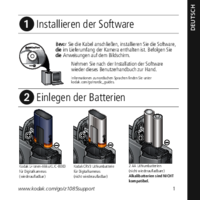


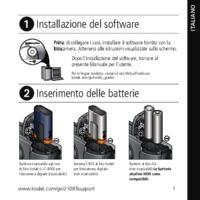

 (76 pages)
(76 pages)







Comments to this Manuals