Kodak DC215 User Manual
Browse online or download User Manual for Cameras Kodak DC215. Kodak DC215 User Manual
- Page / 78
- Table of contents
- TROUBLESHOOTING
- BOOKMARKS


- User’s Guide 1
- Table of Contents 3
- 1 Getting 7
- Preparing to Take Pictures 8
- Preferences 10
- 2 Taking 13
- Pictures 13
- Photographing Close-Ups 16
- Setting the Flash 19
- Adjusting the Camera Exposure 20
- 3 Customizing 23
- Your Pictures 23
- Adjusting the Picture Quality 25
- 3 Press the DO-IT button 26
- 4 Press a button until the 26
- 5 Press the DO-IT button 26
- Selecting an Image File Type 29
- 2 Press a button until the 32
- Viewing Camera Information 34
- 4 Reviewing Your 35
- Magnifying Your Pictures 37
- 5 Installing Your 43
- Software 43
- Feature Mounter 44
- Acquire 44
- Controls 44
- Picture 45
- Tra ns fe r 45
- Installing the Software 46
- 6 Connecting 47
- Your Camera 47
- Computers 50
- Navigating to Your Pictures 52
- 7 Tips and 53
- Troubleshooting 53
- 8 Where to 61
- Get Help 61
- Customer Support 62
- Country Help number Fax 63
- 9 Warranty and 65
- Regulatory 65
- Information 65
- Limitations 66
- Application Support 67
- How to Obtain Service 67
- Regulatory Information 68
- 10 Appendix 69
- Camera Specifications 70
- Using Your Batteries 72
- Battery Charger Tips: 73
- Create Your Own Templates 74
Summary of Contents
KODAK DC215 Zoom Digital CameraUser’s GuideVisit Kodak on the World Wide Web at www.kodak.com
4Inserting a Camera Memory Card Your camera comes with a KODAK Picture Card (camera memory card), that is used to store pictures taken with the camera
51Setting the Clock on Your CameraYour camera has a built-in clock that maintains the date and time in a 24-hour format. The camera clock needs to be
6Adjusting the LCD BrightnessYou can adjust the brightness level of the color LCD to suit your particular needs.1 With the camera on, set the Slider s
722 Taking PicturesYour DC215 camera makes taking pictures fun. Just set the camera to Capture and you are on your way to creating great pictures. Ev
8 Previewing a Picture Before it is TakenIf you want to see what a picture looks like before you take it, you can preview the image on the LCD on the
92Capturing a PictureTaking pictures is a snap with your DC215 camera. You can take a picture as close as 1.6 ft (0.5 m) in wide angle or 3.3 ft (1.0
10 Photographing Close-Ups If you want to take pictures of objects up close, such as flowers or artwork, use the Close-Up feature. When selected, the
112Putting Yourself in the Picture There might be times when you want everyone, including yourself, to be in the picture. For these occasions, use th
12 Viewing and Deleting the Picture Just TakenYou can view a picture seconds after it is taken with a touch of a button. This is a convenient way to c
132Setting the Flash When taking pictures at night, indoors, or outdoors in heavy shadows, your pictures need flash. Your camera has five different f
©Eastman Kodak Company, 1999Kodak, Photolife, and FlashPix are trademarks of Eastman Kodak Company.The FlashPix format is defined in a specification a
14 Adjusting the Camera ExposureIf your pictures seem too dark or too light, you can adjust the amount of light allowed into the camera so your pictur
152Locking in an Exposure SettingIf you are taking a series of pictures that require a consistent look or a constant exposure setting, use the Exposu
16 Deleting the Picture Just Taken If you decide that you do not like a picture, you can delete it from the camera memory card immediately after it is
3173 Customizing Your PicturesChapters 1 and 2 explained the basics for taking great digital pictures. In this chapter, you will learn about some of
18 Understanding Quality and ResolutionKeep in mind that with your camera you are generally going to get beautiful digital pictures. But based on two
193Adjusting the Picture QualityIf you intend to make large prints, you can capture more detail in the picture using the Best setting, but less room
20 Adjusting the Picture ResolutionIf you want to send pictures through e-mail or use them online, use the Standard resolution setting. With this sett
213Adding a Template to Your PictureYou can enhance and personalize your pictures by adding a custom template supplied on your camera memory card. On
22 Adding the Date to Your PicturesYour camera can the record the date and time directly on your picture using the Date Stamp feature. In order for th
233Selecting an Image File TypeThe digital pictures you take with your camera are stored in an image file format that you select from the camera. The
iTable of Contents1 Getting Started . . . . . . . . . . . . . . . . . . . . . . . . . . . . . . . . . . . . . . . 1Preparing to Take Pictures .
24 Setting a Quickview for Each PictureYou can set your camera so the pictures automatically appear in the LCD each time you take a picture. With Quic
253Formatting Your Camera Memory Card If you own camera memory cards that have been used in other digital cameras, the cards may not be properly form
26 Adjusting the Video Out SignalYou can set your camera to be compatible with NTSC or PAL video signals. The Video Out feature needs to be set correc
273Selecting a Language for the CameraYou can select from many different language interfaces for your camera. Once you select a language, the text ch
28 Viewing Camera InformationYou can look up the amount of use the camera is getting, as well as verify the firmware version in the camera.1 With the
29 44 Reviewing Your PicturesNow that you have taken pictures with your camera, it is time to take a look at them by setting the camera to Camera Rev
30 Viewing Your Pictures There are two ways to review the pictures in your camera. Use the Overlay feature, which displays a filmstrip of up to three
31 4Magnifying Your PicturesIf you want to zoom in on a specific part of a picture displayed on the LCD, use the Magnify feature. This feature lets y
32 Selecting Pictures for Printing With the Print Order feature, you can scroll through and select certain pictures on the camera memory card for prin
33 4Cancelling Pictures for PrintingYou can go back and cancel individual pictures or the entire print order.6 Press the DO-IT button.The Copies scre
iiFormatting Your Camera Memory Card . . . . . . . . . . . . . . . . . . . . . . . . . . . . 25Adjusting the Video Out Signal . . . . . . . . . . .
34 Deleting One or All of Your PicturesIf you decide that you do not want the pictures on the camera memory card, or you just want to free up space, u
35 4Running a Slide Show on Your TelevisionYou can show your pictures to a large audience by connecting your camera to a television and running a sli
3755 Installing Your SoftwareThe KODAK DC215 Installer Software (Installer) included with your camera contains software for Windows-based personal co
38 Kodak Software for Windows-Based ComputersThere are three Kodak software applications supplied with the DC215 camera for use on a Windows-based com
395Kodak Software for Macintosh ComputersThere are two Kodak software applications supplied with the DC215 camera for use on a Macintosh System. They
40 Installing the SoftwareWhile the Installer is automatically loading your software, take a few minutes to fill out and send in the camera product re
4166 Connecting Your CameraIn order for you to transfer pictures taken with your camera, you first need to connect the camera to your computer. The c
42 Connecting to a Windows-Based Computer An RS-232 serial cable is provided so you can connect your camera to a Windows-based computer. When connecti
436Connecting to a Macintosh Computer Either a serial cable for a Macintosh computer or adapter plug for use with the RS-232 serial cable is provided
iii7 Tips and Troubleshooting . . . . . . . . . . . . . . . . . . . . . . . . . . . . . . . . 47Connecting with Your Camera . . . . . . . . . . . .
44 Starting the Kodak Software for Windows-Based ComputersWith the camera connected to your computer, you are now ready to open and use the software t
456Starting the Kodak Software for Macintosh ComputersWith the camera connected to your computer, you are now ready to open and use the software that
46 Navigating to Your PicturesPictures are stored on the camera memory card according to a standard agreed upon by many camera manufacturers. This sta
4777 Tips and TroubleshootingThere may be times when questions arise from using your camera. This chapter can point you in the right direction for fi
48 Getting Better Results from Your PrinterYou may notice that the colors on your computer screen do not always match those in your documents or print
497TroubleshootingIf you are experiencing difficulties with your camera, check the following table for possible solutions.Additional technical infor
50 Camera CommunicationsProblem Cause SolutionComputer cannot communicate with the camera.Camera power is off.Turn on the camera. See page 2.The Slide
517CameraProblem Cause SolutionReady light does not turn on and the camera does not work.Batteries are low or dead.Batteries need to be replaced. Se
52 CameraProblem Cause SolutionPart of the picture is missing.Something was blocking the lens when the picture was taken.Keep hands, fingers, or other
537CameraProblem Cause SolutionPicture is too light. The flash is not needed.Change to Auto flash. See page 13.The subject is too close when the fla
54 LCD MessagesMessage Cause Solution Memory Card is Full. Memory card is full and cannot hold additional picturesTransfer pictures to a computer, del
55 88 Where to Get HelpIf you need help with your camera, it is available from a number of resources:Software HelpHelp with any software packaged wit
56 Customer SupportIf you have questions concerning the operation of Kodak software or the camera, you may speak directly to a customer support repres
57 8Country Help number FaxHong Kong 852-2564-9777 852-2564-9753 Hungary 36-1-269-71-17 36-1-269-71-13 India 91-22-617-5823 91-22-617-6004Ireland 1-
59 99 Warranty and Regulatory InformationWarranty Time PeriodKodak warrants the KODAK DC215 Zoom Digital Camera to be free from malfunctions and defe
60 LimitationsWARRANTY SERVICE WILL NOT BE PROVIDED WITHOUT DATED PROOF OF PURCHASE. PLEASE RETURN THE WARRANTY REGISTRATION CARD WITHIN 30 DAYS OF PU
61 9Application SupportFor application specific support, contact your reseller, systems integrator, software manufacturer, or dealer. How to Obtain S
62 Regulatory InformationFCC Compliance and AdvisoryThis device complies with Part 15 of the FCC Rules. Operation is subject to the following two cond
631010 AppendixThis appendix serves as a resource for specific technical information and care for your camera, and contains the following information
111 Getting StartedCongratulations on your purchase of a new KODAK DC215 Zoom Digital Camera—the camera that takes pictures digitally, without the
64 Camera Specifications Pixel Resolution CCD 1160 x 864=1.00 millions of pixels (total number of pixels)High 1152 x 864=995,328Standard 640 x 480=30
6510General Maintenance and SafetyqTo keep from damaging your camera, avoid exposing it to moisture and extreme temperatures.qClean the outside of th
66 Using Your BatteriesqKodak recommends KODAK PHOTOLIFE AA Alkaline Batteries, or KODAK AA Ni-MH Rechargeable Batteries for use in Kodak digital came
6710qWhen disposing of batteries, follow the manufacturer’s instructions and all federal, state, and local regulations. Kodak suggests customers take
68 Create Your Own TemplatesYou can personalize the pictures taken with your Kodak digital camera using a graphic that you have created, or by using a
69IndexAadjustingcamera exposure 14clock 5date stamp 22exposure compensation 14flash 13frames 21language 27LCD brightness 6monitor 47quality 19resolut
70 compliance, FCC 62connectinghelp 47serial cable, Macintosh computer 43controls, zoom 9creating templates 68customer support number 56Ddate stamp 22
71KKodak softwarehelp 55installing 40Macintosh computers 39starting 44Windows-based computers 38Llanguage, camera 27launching the software 44LCD brig
72 Ssafety 65self-timer 11serial cable, connecting 47Macintosh-based computer 43service numbers 56settingclock 5close-up 10date stamp 22delete all pic
2Preparing to Take PicturesBefore you start taking pictures with your camera, you first need to install the batteries or connect a Kodak-specified AC
31Checking BatteriesSo you are never caught with dead batteries, your camera indicates the power level of the batteries in the form of a battery stat
More documents for Cameras Kodak DC215
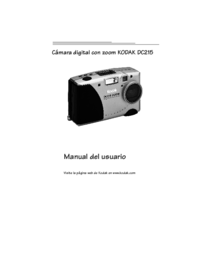

 (27 pages)
(27 pages) (2 pages)
(2 pages)







Comments to this Manuals