Kodak M23 User Manual
Browse online or download User Manual for Cameras Kodak M23. Kodak M23 User Manual
- Page / 68
- Table of contents
- TROUBLESHOOTING
- BOOKMARKS



- KODAK EASYSHARE 1
- Camera / M23 1
- Quick start 3
- Front view 4
- Back view 5
- Table of contents 1 6
- Table of contents 7
- 1 Setting up your camera 8
- Charging the battery 9
- If you have this charger 10
- Setting up your camera 11
- Turning on the camera 12
- 2 Taking pictures/videos 14
- Taking a video 15
- Watch the battery level 16
- Adjusting LCD brightness 17
- Using the optical zoom 17
- Using the flash 18
- Using different modes 19
- Using Scene (SCN) modes 20
- Using Program mode 21
- Using shortcuts 22
- Using the self-timer 23
- Using burst 23
- Taking panoramic pictures 24
- Sharing and tagging pictures 25
- Tagging pictures 27
- Using the keyboard 28
- Tagging with keywords 29
- 4 Reviewing and editing 30
- Deleting pictures/videos 31
- Magnifying a picture 32
- Reviewing and editing 33
- 27 www.kodak.com/go/support 34
- Cropping pictures 36
- Rotating pictures 37
- Editing videos 38
- Making a video action print 39
- 5 Doing more with your camera 40
- Doing more with your camera 41
- 35 www.kodak.com/go/support 42
- Using the Setup menu 43
- Install software, then share 46
- Printing pictures 47
- Ordering prints online 48
- 7 Troubleshooting 49
- 43 www.kodak.com/go/support 50
- Picture quality problems 51
- Getting help on the Web 52
- 8 Appendix 53
- Appendix 54
- Care and maintenance 55
- Storage capacities 56
- Important safety instructions 56
- Extending battery life 57
- ° F (5° C). When using 57
- Limited warranty 58
- Regulatory compliance 59
- Canadian DOC statement 60
- Australian C-Tick 61
- VCCI Class B ITE 61
- China RoHS 61
- Russian GOST-R 62
- Korean Li-Ion Regulatory 62
- Korean Class B ITE 63
Summary of Contents
KODAK EASYSHARECamera / M23Extended user guidewww.kodak.comFor help with your camera:www.kodak.com/go/m23support
3 www.kodak.com/go/supportSetting up your cameraUsing the external battery chargerYou can charge the Li-Ion battery whenever necessary.Purchase extra
Setting up your camerawww.kodak.com/go/support 4Charge via your computer’s USB portYou can charge the Li-Ion battery whenever necessary.IMPORTANT: The
5 www.kodak.com/go/supportSetting up your cameraTurning on the cameraSetting the language and date/timeNOTE: To change language in the future, use th
Setting up your camerawww.kodak.com/go/support 6Storing pictures on an accessory SD or SDHC CardYour camera has internal memory. We strongly recommend
7 www.kodak.com/go/support2 Taking pictures/videosTaking pictures1 The camera turns on in Smart Capture mode. (If it’s in a different mode, press the
Taking pictures/videoswww.kodak.com/go/support 8Taking a video1 Press the Mode button.2 Press until the LCD displays Video , then press OK.3 To tak
9 www.kodak.com/go/supportTaking pictures/videosUnderstanding the picture-taking iconsWatch the battery levelDon’t miss out on great pictures and vide
Taking pictures/videoswww.kodak.com/go/support 10Using the optical zoom1 Use the LCD to frame your subject.2 To zoom in, press Telephoto (T). To zoom
11 www.kodak.com/go/supportTaking pictures/videosUsing the flashPress the Flash button repeatedly until the LCD displays the desired flash mode.Flash
Taking pictures/videoswww.kodak.com/go/support 12Using different modesPress the Mode button, then until the LCD displays the mode that best suits yo
Eastman Kodak CompanyRochester, New York 14650© Eastman Kodak Company, 2011All screen images are simulated.Kodak, EasyShare, Perfect Touch, and Pulse
13 www.kodak.com/go/supportTaking pictures/videosUsing Scene (SCN) modesChoose a Scene mode—for great pictures in practically any situation.1 Press th
Taking pictures/videoswww.kodak.com/go/support 14Using Program modeProgram mode gives access to these settings:1 Press the Mode button .2 Press to
15 www.kodak.com/go/supportTaking pictures/videosUsing shortcutsYour camera has a clean, uncluttered interface. For quick access to the most popular c
Taking pictures/videoswww.kodak.com/go/support 16Using the self-timerUse the self-timer when you want to be included in a picture, or to ensure a stea
17 www.kodak.com/go/supportTaking pictures/videosTaking panoramic picturesUse panorama to “stitch” up to 3 pictures into a panoramic scene.NOTE: Only
www.kodak.com/go/support 183 Sharing and tagging picturesSharing pictures/videos through social networksIt’s never been easier to share pictures on y
19 www.kodak.com/go/supportSharing and tagging picturesChoose which social networking sites to display on your cameraYou can show/hide social networki
Sharing and tagging pictureswww.kodak.com/go/support 20Tagging picturesTag pictures to make them easy to find, later. You can tag pictures in 2 ways:
21 www.kodak.com/go/supportSharing and tagging picturesNeed to update a name?If you meet a new friend—James—but you already have pictures tagged with
Sharing and tagging pictureswww.kodak.com/go/support 22Tagging with keywords1 Press the Review button, then to find a picture to tag.2 Press the Me
Product featureswww.kodak.com/go/support iQuick start1Charge until the light stops blinking.23Set language, date/time.4Take pictures, videos.5Install
23 www.kodak.com/go/support4 Reviewing and editingReviewing pictures/videos1 Press the Review button.2 Press for previous/next picture/video. To e
Reviewing and editingwww.kodak.com/go/support 24Deleting pictures/videos1 Press the Review button.2 Press for previous/next picture/video.3 Press t
25 www.kodak.com/go/supportReviewing and editingViewing pictures/videos in different waysMagnifying a picture1 Press Telephoto (T) to magnify 2X–8X.2
Reviewing and editingwww.kodak.com/go/support 26A smarter way to find and enjoy your pictures Tag pictures—by people or keywords—to make them easy to
27 www.kodak.com/go/supportReviewing and editingUnderstanding the review icons* For more about shortcuts, see page 15.Know when your battery needs cha
Reviewing and editingwww.kodak.com/go/support 28Displaying pictures/videos on a televisionYou can display pictures/videos on a television, computer mo
29 www.kodak.com/go/supportReviewing and editingUsing the menu button in review1 Press the Review button, then the Menu button.2 Press to choose
Reviewing and editingwww.kodak.com/go/support 30Rotating picturesYou can rotate a picture to portrait or landscape orientation.1 Press the Review but
31 www.kodak.com/go/supportReviewing and editingEditing videosTrimming a videoYou can remove the start or end from a video, saving only the desired po
Reviewing and editingwww.kodak.com/go/support 32Making a video action printFrom a video, you can make a 9-up picture, suitable for a 4 x 6-inch (10 x
ii www.kodak.com/go/supportProduct featuresFront viewLensMicrophoneFlashSelf-timer, Video, Battery Charging lightPower Mode Shutter SpeakerBattery com
33 www.kodak.com/go/support5 Doing more with your cameraUsing the menu button in picture-taking modesYou can change settings to get the best results f
Doing more with your camerawww.kodak.com/go/support 34Exposure CompensationMake a picture lighter or darker. (Available in Program and Panorama modes.
35 www.kodak.com/go/supportDoing more with your cameraWhite BalanceChoose your lighting condition. (Available only in Program and Panorama modes.)Auto
Doing more with your camerawww.kodak.com/go/support 36Video settings (available when the camera is in a Video mode)Using the Setup menuUse Setup to cu
37 www.kodak.com/go/supportDoing more with your cameraLCD BrightnessChoose LCD brightness during picture/video capture. (During Review, the LCD is set
Doing more with your camerawww.kodak.com/go/support 38For menu settings in Review, see page 29.FormatCAUTION:Formatting deletes all pictures/videos, i
39 www.kodak.com/go/support6 Install software, then shareInstall software, transfer picturesInstall KODAK Software—so it’s easy to transfer and share
Install software, then sharewww.kodak.com/go/support 40Printing picturesDirect printing with a KODAK All-in-One PrinterIMPORTANT: To print using PICTB
41 www.kodak.com/go/supportInstall software, then shareDisconnecting the camera from a KODAK All-in-One Printer1 Turn off the camera and printer.2 Dis
www.kodak.com/go/support 427 TroubleshootingCamera problemsStatus SolutionCamera does not turn on Make sure the battery is installed correctly (see
www.kodak.com/go/support iiiBack viewOK ZoomLCDShare USB portDeleteStrap postMenuInfoFlash buttonReview
43 www.kodak.com/go/supportTroubleshootingComputer/connectivity problemsDirect printing (PICTBRIDGE enabled printer) problemsMemory card not recognize
Troubleshootingwww.kodak.com/go/support 44Picture quality problemsStatus SolutionPicture is not clear To automatically set exposure and focus, press
45 www.kodak.com/go/supportTroubleshootingGetting help on the WebCameraGet support for your product (FAQs, troubleshooting information, arrange for re
www.kodak.com/go/support 468 AppendixSpecificationsCCD—1/2.3-typeEffective pixels—14 MP (4352 x 3264) LCD—2.7 in. (6.9 cm) LCD; 230K pixels; 4:3 aspe
47 www.kodak.com/go/supportAppendixProgram mode: Auto 80–400; manual 80, 100, 200, 400, 800, 1000Exposure metering—TTL-AE; Face Priority, Multi-Zone,
Appendixwww.kodak.com/go/support 48Power—KODAK Li-Ion Rechargeable Digital Camera Battery KLIC-7006; 5V AC-to-USB battery charging; USB charging via c
49 www.kodak.com/go/supportAppendixStorage capacitiesThe LCD displays the approximate number of pictures (or minutes/seconds of video) remaining. For
Appendixwww.kodak.com/go/support 50 Remove the battery when the product is stored for an extended period of time. In the unlikely event that battery
51 www.kodak.com/go/supportAppendixLimited warrantyKodak warrants its digital cameras and accessories (excluding batteries) to be free from malfunctio
Appendixwww.kodak.com/go/support 52specified on your Kodak product packaging. The option of repair, replacement, or refund is Kodak's only obliga
iv www.kodak.com/go/supportTable of contents 11 Setting up your camera ...1Att
53 www.kodak.com/go/supportAppendixinterference to radio communications. However, there is no guarantee that interference will not occur in a particul
Appendixwww.kodak.com/go/support 54CEHereby, Eastman Kodak Company declares that this KODAK Product is in compliance with the essential requirements a
55 www.kodak.com/go/supportAppendixRussian GOST-RKorean Li-Ion RegulatoryEastman Kodak CompanyRochester, NY 14650
Appendixwww.kodak.com/go/support 56Korean Class B ITE
57 www.kodak.com/go/supportIndex 1AA/V out, 28about this camera, 38accessoriesbattery, 50buying, 45SD/SDHC Card, 6add keywords, names, 21AF control (S
www.kodak.com/go/support 58Indexdisplay, brightness, 10disposal, recycling, 48downloadKODAK Software, 39download pictures, 39Eedit videos, 31emailing
59 www.kodak.com/go/supportIndexMmagnify a picture, 25maintenance, camera, 48make picture from video, 31making a video action print, action print, vid
www.kodak.com/go/support 60IndexQquickview, using, 8Rrecognizing faces, 20recording light, irecycling, disposal, 48regulatory information, 52repair,
61 www.kodak.com/go/supportIndextipsbattery guidelines, 50care & maintenance, 48transfer pictures, 39trash can, deleting, 8trimming a video, 31tro
Table of contentswww.kodak.com/go/support vA smarter way to find and enjoy your pictures...26Understanding
1 www.kodak.com/go/support1 Setting up your cameraAttaching the strapLoading the KLIC-7006 batteryPurchase extra batteries www.kodak.com/go/accessori
Setting up your camerawww.kodak.com/go/support 2Charging the batteryUsing the in-camera battery chargerYou can charge the Li-Ion battery whenever nece


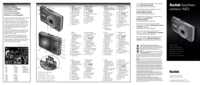
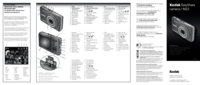
 (56 pages)
(56 pages) (2 pages)
(2 pages)







Comments to this Manuals