Kodak M341 User Manual
Browse online or download User Manual for Cameras Kodak M341. Kodak M341 User Manual
- Page / 67
- Table of contents
- TROUBLESHOOTING
- BOOKMARKS



- KODAK EASYSHARE M341 1
- Digital Camera 1
- Front view 3
- Back view 4
- Table of contents 1 5
- Table of contents 6
- 1 Setting up your camera 7
- Charging the battery 8
- Turning on the camera 9
- Setting up your camera 10
- 2 Taking pictures/videos 11
- Using the optical zoom 12
- Using the flash 13
- Using different modes 14
- Using Scene (SCN) modes 15
- Taking a video 16
- Using shortcuts 17
- Taking self-timer pictures 18
- Taking burst pictures 18
- Taking panoramic pictures 19
- 14 www.kodak.com/go/support 20
- Working with pictures/videos 21
- Deleting pictures/videos 22
- Play a multimedia slide show 24
- Cropping pictures 27
- Copying pictures/videos 28
- Editing videos 29
- 4 Doing more with your camera 32
- Doing more with your camera 33
- Using the Setup menu 36
- 32 www.kodak.com/go/support 38
- IMPORTANT: 38
- Help system. See page 41 38
- Installing the software 39
- Using the USB cable 40
- Using other options 40
- Printing pictures 41
- Ordering prints online 42
- Marking/tagging your pictures 43
- 6 Getting help 47
- Troubleshooting 48
- Getting help 49
- 44 www.kodak.com/go/support 50
- Picture quality problems 50
- Getting help on the Web 52
- 7 Appendix 53
- Appendix 54
- Care and maintenance 55
- Storage capacities 56
- Important safety instructions 56
- Extending battery life 57
- Limited warranty 58
- Regulatory compliance 60
- Australian C-Tick 61
- VCCI Class B ITE 61
- Korean Class B ITE 61
- Russian GOST-R 61
- China RoHS 62
- Canadian DOC statement 62
Summary of Contents
KODAK EASYSHARE M341Digital CameraExtended user guidewww.kodak.comFor interactive tutorials: www.kodak.com/go/howtoFor help with your camera:www.kodak
4 www.kodak.com/go/supportSetting up your cameraStoring pictures on an optional SD or SDHC CardYour camera has internal memory. You can purchase an SD
www.kodak.com/go/support 52 Taking pictures/videosTaking picturesTo get clear, focused pictures:1Turn the Mode dial to Smart Capture . Then press th
6 www.kodak.com/go/supportTaking pictures/videosReviewing the picture/video just takenAfter you take a picture/video, the LCD briefly displays a quick
Taking pictures/videoswww.kodak.com/go/support 7Using the flashFlash modes Flash firesAuto When the lighting conditions require it.Fill (Flash On) Eve
8 www.kodak.com/go/supportTaking pictures/videosUsing different modesTurn the Mode dial to the mode that best suits your subjects and surroundings.Use
Taking pictures/videoswww.kodak.com/go/support 9Using Scene (SCN) modesChoose a Scene mode—for great pictures in practically any situation.1 Turn the
10 www.kodak.com/go/supportTaking pictures/videosTaking a video1 Turn the Mode dial to Video .2 Press the Shutter button completely down, then releas
Taking pictures/videoswww.kodak.com/go/support 11Using shortcutsYour camera has a clean, uncluttered interface. For quick access to the most popular c
12 www.kodak.com/go/supportTaking pictures/videosTaking self-timer picturesUse the self-timer when you want to be included in a picture, or to ensure
Taking pictures/videoswww.kodak.com/go/support 13Taking panoramic picturesUse panorama to “stitch” up to 3 pictures into a panoramic scene.NOTE: Only
Eastman Kodak CompanyRochester, New York 14650© Kodak, 2009All screen images are simulated.Kodak, EasyShare, and Perfect Touch are trademarks of Eastm
14 www.kodak.com/go/supportTaking pictures/videosUnderstanding the picture-taking iconsBattery levelCapture modePictures/video recording time remainin
www.kodak.com/go/support 153 Working with pictures/videosReviewing pictures/videos1 Press the Review button.2 Press for previous/next picture/video
16 www.kodak.com/go/supportWorking with pictures/videosDeleting pictures/videos1 Press the Review button.2 Press for previous/next picture/video.3 P
Working with pictures/videoswww.kodak.com/go/support 17Viewing pictures/videos in different waysViewing as thumbnails (multi-up)1 Press the Review bu
18 www.kodak.com/go/supportWorking with pictures/videosPlay a multimedia slide showTo show all pictures/videos1 Press the Review button. 2 Press the
Working with pictures/videoswww.kodak.com/go/support 19Displaying pictures/videos on a televisionYou can display pictures/videos on a television, comp
20 www.kodak.com/go/supportWorking with pictures/videosUsing the menu button in review1 Press the Review button, then the Menu button.2 Press to h
Working with pictures/videoswww.kodak.com/go/support 21Cropping picturesYou can crop a picture so that only the desired portion of the picture remains
22 www.kodak.com/go/supportWorking with pictures/videosCopying pictures/videosYou can copy pictures/videos from a card to internal memory or from inte
Working with pictures/videoswww.kodak.com/go/support 23Editing videosYou can do incredible things with your videos.Making a picture from a videoYou ca
Product featureswww.kodak.com/go/support iFront view1 Shutter button 6 Lens/Lens cover2Mode dial 7DC-In (5V)3Power button 8Flash4 Flash button 9 Micro
24 www.kodak.com/go/supportWorking with pictures/videosMaking a video action printFrom a video, you can make a 9-up picture, suitable for a 4 x 6-inch
Working with pictures/videoswww.kodak.com/go/support 25Understanding the review icons* For more about shortcuts, see page 11.Email markFavorite markPr
26 www.kodak.com/go/support4 Doing more with your cameraIMPORTANT: Your camera offers a built-in Help system. To get the most from your camera, See pa
Doing more with your camerawww.kodak.com/go/support 27Picture SizeChoose a picture resolution and aspect ratio. See Camera specifications, page 47.Foc
28 www.kodak.com/go/supportDoing more with your cameraWhite BalanceChoose your lighting condition. (Available only in Program and Panorama modes.)Auto
Doing more with your camerawww.kodak.com/go/support 29Using the Video tab (while in Video mode)ISO SpeedControl the sensitivity of the camera sensor.A
30 www.kodak.com/go/supportDoing more with your cameraUsing the Setup menuUse Setup to customize other camera settings.Press Menu, to highlight Setu
Doing more with your camerawww.kodak.com/go/support 31Camera SoundsChoose sound volume and on/off for each function.Volume (High, Medium, Low)Power On
32 www.kodak.com/go/supportDoing more with your cameraAboutView camera information.Press Menu, to highlight Setup, then to access settingsSetup Op
www.kodak.com/go/support 335 Transferring, printing, taggingCAUTION:Before connecting any cables, install the software that was included with your ca
ii www.kodak.com/go/supportProduct featuresBack view1LCD 7 Strap post2 Ready/Battery Charging light 8 Share button3 Delete, Menu, Info, Review buttons
34 www.kodak.com/go/supportTransferring, printing, taggingTransferring pictures/videos with the USB cableUsing the USB cableUsing other optionsYou can
Transferring, printing, taggingwww.kodak.com/go/support 35Printing picturesDirect printing with a KODAK All-in-One PrinterYour camera is compatible wi
36 www.kodak.com/go/supportTransferring, printing, taggingDisconnecting the camera from a KODAK All-in-One Printer1 Turn off the camera and printer.2
Transferring, printing, taggingwww.kodak.com/go/support 37Marking/tagging your picturesYou can mark your pictures so they are easy to: Print Email
38 www.kodak.com/go/supportTransferring, printing, taggingMarking pictures/videos for emailingFirst, create a new email address: highlight Add Email,
Transferring, printing, taggingwww.kodak.com/go/support 39Assigning the favorite mark to pictures/videosTo make your favorite pictures/videos easier t
40 www.kodak.com/go/supportTransferring, printing, taggingAssigning a tag to pictures/videos you take nextUse the Set Tag feature to assign a tag name
www.kodak.com/go/support 416 Getting helpGetting help from your cameraYou want the most from your camera. You want to understand: What it can do for
42 www.kodak.com/go/supportGetting helpTroubleshootingCamera problemsStatus SolutionCamera does not turn on Make sure the battery is charged and inst
Getting helpwww.kodak.com/go/support 43Computer/connectivity problemsYou cannot take a picture Turn the camera off, then on again. Depress the Shutt
www.kodak.com/go/support iiiTable of contents 11 Setting up your camera ...1A
44 www.kodak.com/go/supportGetting helpPicture quality problemsStatus SolutionPicture is not clear To automatically set exposure and focus, press th
Getting helpwww.kodak.com/go/support 45Direct printing (PICTBRIDGE enabled printer) problemsStatus SolutionCannot find the desired picture Use the D
46 www.kodak.com/go/supportGetting helpGetting help on the WebCameraSoftwareOtherEmail, write, or phone Kodak www.kodak.com/go/contactGet support for
www.kodak.com/go/support 477 AppendixCamera specificationsCCD—1/2.33-typeEffective pixels—12.2 MP (4024 x 3022) LCD—2.7 in. (6.9 cm) LCD; 230K pixels
48 www.kodak.com/go/supportAppendixExposure metering—TTL-AE; Multi-Pattern, Center-Weight, Center-SpotExposure compensation—+/-2.0 EV with 1/3 EV step
Appendixwww.kodak.com/go/support 49Video output—NTSC or PALMicrophone—YesSpeaker—YesPICTBRIDGE support—YesPower—KODAK Li-Ion Rechargeable Digital Came
50 www.kodak.com/go/supportAppendixStorage capacitiesThe LCD displays the approximate number of pictures (or minutes/seconds of video) remaining. For
Appendixwww.kodak.com/go/support 51 Remove the battery when the product is stored for an extended period of time. In the unlikely event that battery
52 www.kodak.com/go/supportAppendixLimited warrantyKodak warrants its digital cameras and accessories (excluding batteries) to be free from malfunctio
Appendixwww.kodak.com/go/support 53specified on your Kodak product packaging. The option of repair, replacement, or refund is Kodak's only obliga
iv www.kodak.com/go/supportTable of contents4 Doing more with your camera ...26Using the me
54 www.kodak.com/go/supportAppendixRegulatory complianceFCC compliance and advisoryThis equipment has been tested and found to comply with the limits
Appendixwww.kodak.com/go/support 55Waste Electrical and Electronic Equipment/Battery disposalAustralian C-TickVCCI Class B ITEKorean Class B ITERussia
56 www.kodak.com/go/supportAppendixChina RoHSCanadian DOC statementDOC Class B Compliance—This Class B digital apparatus complies with Canadian ICES-0
www.kodak.com/go/support 57Index 1AA/V out, 19about this camera, 32accessories, 34battery, 51buying, 46SD/SDHC Card, 4AF control (Still), 27AF zone,
58 www.kodak.com/go/supportIndexdigital zoom, 6displaying slide show, 18disposal, recycling, 49downloading pictures, 33EEASYSHARE Software, 33edit vid
www.kodak.com/go/support 59Indexlight, self-timer, iloadingbattery, 1SD/SDHC Card, 4software, 33long time exposure, 27, 30MMAC OS, installing softwar
60 www.kodak.com/go/supportIndexpictures/videodeleting, 16playing a video, 15powercamera, 3pre-tagging, 40printingfrom a card, 36from computer, 36mark
www.kodak.com/go/support 61Indexself-timer delay, 12shutter button, islide showrunning, 18smart capture, 8snow, 9softwareinstalling, 33upgrading, 49s
www.kodak.com/go/support 11 Setting up your cameraIMPORTANT: For package contents, see your product package.Attaching the strapLoading the KLIC-7001
2 www.kodak.com/go/supportSetting up your cameraCharging the batteryUsing an optional KODAK 5V AC AdapterLearn more about batteries See page 51Purchas
Setting up your camerawww.kodak.com/go/support 3Turning on the cameraSetting the language and date/timeNOTE: To change language in the future, use th
More documents for Cameras Kodak M341


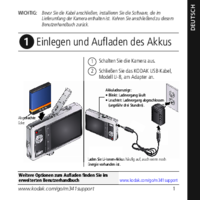



 (64 pages)
(64 pages)







Comments to this Manuals