Kodak C530 User Manual
Browse online or download User Manual for Cameras Kodak C530. Kodak C530 User Manual
- Page / 71
- Table of contents
- TROUBLESHOOTING
- BOOKMARKS



- User’s guide 1
- Front view 3
- Back view 4
- Table of contents 1 5
- Table of contents 6
- 1 Setting up your camera 7
- Turning on the camera 8
- Setting up your camera 10
- 2 Taking pictures and videos 11
- Picture/video capture screens 12
- Using digital zoom 13
- Using the flash 14
- Reviewing pictures and videos 14
- What the review icons mean 15
- 10 www.kodak.com/go/support 16
- Taking pictures and videos 17
- Deleting pictures and videos 19
- 3 Transferring and printing 20
- Printing pictures 22
- Ordering prints online 24
- 4 Doing more with your camera 26
- Running a slide show 27
- Doing more with your camera 28
- Copying pictures and videos 29
- Choosing a flash setting 30
- 26 www.kodak.com/go/support 32
- Customizing your camera 33
- 28 www.kodak.com/go/support 34
- Pre-tagging for album names 36
- Second—on your camera 37
- Sharing your pictures 39
- Tagging pictures as favorites 41
- 5 Troubleshooting 44
- Troubleshooting 45
- 40 www.kodak.com/go/support 46
- LCD screen messages 47
- 42 www.kodak.com/go/support 48
- Camera ready light status 50
- 6 Getting help 52
- Telephone customer support 53
- 7 Appendix 54
- Appendix 55
- Storage capacities 56
- Picture storage capacity 57
- Video storage capacity 57
- Power-saving features 58
- Important safety instructions 58
- Battery safety and handling 59
- Battery information 60
- °F (5°C). When using 61
- Warranty 62
- Your rights 63
- Regulatory compliance 64
- Korean Class B ITE 65
- VCCI Class B ITE 65
- Australian C-Tick 65
Summary of Contents
Kodak EasyShare C530/C315/CD50 digital cameraUser’s guide www.kodak.comFor interactive tutorials, www.kodak.com/go/howtoFor help with your camera, www
4 www.kodak.com/go/supportSetting up your cameraStoring pictures on an SD/MMC cardYour camera has 16 MB of internal memory. You can purchase an SD/MMC
www.kodak.com/go/support 52 Taking pictures and videosTaking a pictureTaking a videoNOTE: The camera does not record audio.241Press the Shutter butto
6 www.kodak.com/go/supportTaking pictures and videosReviewing the picture or video just takenAfter you take a picture or video, the LCD screen display
Taking pictures and videoswww.kodak.com/go/support 7Using the LCD screen as a viewfinderIMPORTANT: The Liveview feature depletes battery power; use it
8 www.kodak.com/go/supportTaking pictures and videosUsing the flash Use the flash when you take pictures at night, indoors, or outdoors in heavy shado
Taking pictures and videoswww.kodak.com/go/support 9What the review icons meanPicturesVideosFavorite tagEmail tagPrint tag/number of printsProtectPict
10 www.kodak.com/go/supportTaking pictures and videosMagnifying a picture during reviewViewing multi-up (thumbnails) during reviewOKview other parts o
Taking pictures and videoswww.kodak.com/go/support 11Cropping a picture during reviewNOTE: Cropping may not be supported for images captured on other
12 www.kodak.com/go/supportTaking pictures and videosProtecting pictures and videos from deletionThe picture or video is protected and cannot be delet
Taking pictures and videoswww.kodak.com/go/support 13Deleting pictures and videosPICTURE or VIDEO—deletes the displayed picture or video.EXIT—exits th
Eastman Kodak CompanyRochester, New York 14650© Eastman Kodak Company, 2005All screen images are simulated.Kodak, EasyShare, and Retinar are trademark
14 www.kodak.com/go/support3 Transferring and printing picturesInstalling the softwareCAUTION:Install Kodak EasyShare software before connecting the c
Transferring and printing pictureswww.kodak.com/go/support 15Transferring pictures with the USB cable1 Turn off the camera.2 Plug the labeled end of
16 www.kodak.com/go/supportTransferring and printing picturesPrinting pictures Printing with a Kodak EasyShare printer dockDock your camera to the Kod
Transferring and printing pictureswww.kodak.com/go/support 17Printing from a PictBridge enabled printer1 Turn on the printer. Turn on the camera. The
18 www.kodak.com/go/supportTransferring and printing picturesDisconnecting the camera from a PictBridge enabled printer1 Turn off the camera and print
Transferring and printing pictureswww.kodak.com/go/support 19Dock compatibility for your cameraPurchase camera docks, printer docks, and other accesso
20 www.kodak.com/go/support4 Doing more with your cameraUsing the self-timerNOTE: The self timer cancels after you take the picture, record the video,
Doing more with your camerawww.kodak.com/go/support 21Running a slide showUse the Slide Show to display your pictures and videos on the LCD screen. To
22 www.kodak.com/go/supportDoing more with your cameraRunning a continuous slide show loopWhen you turn on Loop, the slide show is continuously repeat
Doing more with your camerawww.kodak.com/go/support 23Copying pictures and videosYou can copy pictures and videos from a card to internal memory or fr
Product featureswww.kodak.com/go/support iFront view 1 Flash unit 5 Self Timer/Video light 2 Shutter button 6 Lens 3 Mode dial/Power 7 USB port 4
24 www.kodak.com/go/supportDoing more with your cameraChoosing a flash settingNOTE: Off and Fill flash options revert to Auto when the camera is tur
Doing more with your camerawww.kodak.com/go/support 25Changing picture-taking settingsYou can change settings to get the best results from your camera
26 www.kodak.com/go/supportDoing more with your cameraPicture Size (Auto mode)Set picture resolution.This setting remains until you change it.5.0 MP (
Doing more with your camerawww.kodak.com/go/support 27Customizing your cameraUse Setup to customize your camera settings.1 In any mode, press the Menu
28 www.kodak.com/go/supportDoing more with your camera5 Press the Menu button to exit.Setting Icon OptionsReturnReturn to previous menu.LiveviewChange
Doing more with your camerawww.kodak.com/go/support 29Viewing picture/video information1 Press the Review button, then press the Menu button.2 Press
30 www.kodak.com/go/supportDoing more with your cameraChanging optional review settingsIn Review mode, press the Menu button to access optional review
Doing more with your camerawww.kodak.com/go/support 31Second—on your camera1 In any mode, press the Menu button.2 Press to highlight Set Album , th
32 www.kodak.com/go/supportDoing more with your cameraTagging pictures/videos for albumsUse the Album feature in Review mode to tag the pictures and v
Doing more with your camerawww.kodak.com/go/support 33Sharing your picturesNOTE: Tags remain until removed. If a tagged picture or video is copied, t
ii www.kodak.com/go/supportProduct featuresBack view 1 Dock connector 9 Flash button 2 Tripod socket 10 4-way controller 3 Review button 11 OK butt
34 www.kodak.com/go/supportDoing more with your camera6 Press the Share button to exit.* To tag all pictures in the image storage location, highlight
Doing more with your camerawww.kodak.com/go/support 354 To remove a selection, highlight a checked address and press the OK button. To remove all emai
36 www.kodak.com/go/supportDoing more with your cameraNOTE: The camera holds a limited number of favorites. Use Camera Favorites in the EasyShare sof
Doing more with your camerawww.kodak.com/go/support 37Removing all favorites from your camera1 Turn the Mode dial to Favorites .2 Press the Menu butt
38 www.kodak.com/go/support5 TroubleshootingFor step-by-step product support, visit www.kodak.com/go/c530support and select Interactive Troubleshootin
Troubleshootingwww.kodak.com/go/support 39In Review mode, a blue or black screen is displayed instead of a picture. Transfer the picture to the compu
40 www.kodak.com/go/supportTroubleshootingCamera does not recognize SD/MMC card. Purchase a certified SD/MMC card. Reformat the card (page 29).Cauti
Troubleshootingwww.kodak.com/go/support 41Camera/computer communicationsLCD screen messagesIf... Try one or more of the followingThe computer does not
42 www.kodak.com/go/supportTroubleshootingMemory card requires formatting Insert a new card (page 4) or format the card (page 29).Caution: Formatting
Troubleshootingwww.kodak.com/go/support 43Memory card is locked (Insert new memory card) Insert a new card (page 4), move the switch on the card to u
www.kodak.com/go/support iiiTable of contents 11 Setting up your camera ...1A
44 www.kodak.com/go/supportTroubleshootingCamera ready light statusCan only mark image with 32 album names. Only the first 32 album names will be save
Troubleshootingwww.kodak.com/go/support 45Ready light glows steady red. Transfer pictures to the computer (page 15), delete pictures from the camera
46 www.kodak.com/go/support6 Getting helpHelpful Web linksSoftware helpClick the Help button in the Kodak EasyShare software. Also, see the tutorial o
Getting helpwww.kodak.com/go/support 47Telephone customer supportIf you have questions concerning the operation of the software or camera, have your d
48 www.kodak.com/go/support7 AppendixCamera specificationsFor more specifications, visit www.kodak.com/go/c530support.Kodak EasyShare C530/C315/CD50 d
Appendixwww.kodak.com/go/support 49Exposure compensation +/-2.0 EV with 0.5 EV stepShutter speed Mechanical with CCD electrical Auto: 1/2 - 1/1618 sec
50 www.kodak.com/go/supportAppendixStorage capacitiesActual storage capacity varies depending on subject composition, card brand, and other factors. Y
Appendixwww.kodak.com/go/support 51Picture storage capacityVideo storage capacityNOTE: If you are using a 1 GB or larger memory card, video recording
52 www.kodak.com/go/supportAppendixPower-saving featuresImportant safety instructionsUsing this product Read and follow these instructions before usi
Appendixwww.kodak.com/go/support 53Battery safety and handlingCAUTION:When removing batteries, allow them to cool first; batteries may be hot. Read a
iv www.kodak.com/go/supportTable of contentsPre-tagging for album names ...30Sharin
54 www.kodak.com/go/supportAppendixBattery informationBattery life for Kodak C-series digital camerasUse the following batteries. Actual battery life
Appendixwww.kodak.com/go/support 55 Battery performance is reduced at temperatures below 41°F (5°C). When using your camera in cold weather, carry sp
56 www.kodak.com/go/supportAppendixWarrantyLimited warrantyKodak warrants Kodak EasyShare digital cameras and accessories (excluding batteries) to be
Appendixwww.kodak.com/go/support 57This warranty does not apply when failure is due to shipping damage, accident, alteration, modification, unauthoriz
58 www.kodak.com/go/supportAppendixRegulatory complianceFCC compliance and advisoryThis equipment has been tested and found to comply with the limits
Appendixwww.kodak.com/go/support 59Observation des normes-Class B—Cet appareil numérique de la classe B est conforme à la norme NMB-003 du Canada.Wast
60 www.kodak.com/go/supportIndex 1Numerics4-way buttons, iiAAA battery, installing, 1about, 29accessories, 15battery, 54buying, 46camera dock, 55print
www.kodak.com/go/support 61IndexCRV3 batteryloading, 1customer support, 47customizing camera settings, 27Ddatedisplaying on video, 28imprinting on pi
62 www.kodak.com/go/supportIndexsoftware, 14internal memoryformatting, 29setting image storage location, 26storage capacity, 50KKodak digital camera b
www.kodak.com/go/support 63Indextagging, 30, 32transfer via USB cable, 15viewing multi-up, 10power, iauto off, 52camera, 2printer dock, 16, 55printin
www.kodak.com/go/support 11 Setting up your cameraAttaching the wrist strapLoading the batteriesFor information on replacing batteries and extending
64 www.kodak.com/go/supportIndexdate stamp, 28exposure compensation, 25flash, 8image storage location, 26language, 29Liveview, 28picture quality, 26se
www.kodak.com/go/support 65Indexvideoschecking settings, 9copying, 23deleting, 13display date on, 28emailing tagged, 34protecting, 12reviewing, 8sett
2 www.kodak.com/go/supportSetting up your cameraTurning on the cameraSetting the language and date/time, other times213Press Menu.to highlight Setup M
Setting up your camerawww.kodak.com/go/support 3Setting the date/time, first time At the prompt, press OK.to change.for previous/next field.OKto accep
More documents for Cameras Kodak C530

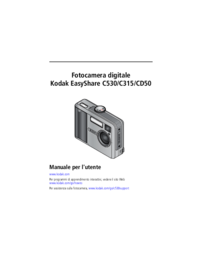



 (110 pages)
(110 pages)







Comments to this Manuals