Kodak G600 User Manual Page 1
Browse online or download User Manual for Printers Kodak G600. Kodak G600 User Manual [ru]
- Page / 76
- Table of contents
- TROUBLESHOOTING
- BOOKMARKS



- Kodak EasyShare 1
- G600 printer dock 1
- Front/top/side view 3
- Back/top/side view 4
- Table of contents 1 5
- Table of contents 6
- 1 Getting started 7
- Connecting the power 9
- Getting started 10
- Cartridge: 11
- Inserting the paper tray 12
- Removing the paper-tray 12
- Docking the camera 13
- Charging the camera 14
- 3 Printing without a computer 17
- Printing tagged pictures 18
- Printing without a computer 19
- Canceling printing 25
- 4 Installing software 26
- Installing software 27
- Connecting to a computer 28
- Printing from a computer 30
- Choosing a color mode 32
- USB flash drive 34
- 7 Printer dock portability 39
- 34 www.kodak.com/go/support 40
- Printer dock portability 41
- Printer battery information 42
- Print number 42
- Battery safety and handling 43
- 8 Maintenance and firmware 44
- From your computer 46
- From your USB flash drive 46
- 9 Troubleshooting 47
- Troubleshooting 48
- 44 www.kodak.com/go/support 50
- IMPORTANT: 50
- 46 www.kodak.com/go/support 52
- 48 www.kodak.com/go/support 54
- Printer-dock-status lights 55
- 52 www.kodak.com/go/support 58
- 1 Take pictures 58
- 2 Dock the camera 58
- 2 Take pictures 59
- 3 Dock the camera 59
- 54 www.kodak.com/go/support 60
- Still having problems? 60
- 10 Getting help 61
- Telephone customer support 62
- 11 Appendix 63
- Important safety instructions 64
- Extending battery life 66
- Appendix 67
- Warranty 68
- Your rights 69
- Canadian DOC statement 71
- Australian C-Tick 71
- Korea Class B ITE 71
- VCCI Class B ITE 72
- See color cartridge 73
- See picture size 74
- See paper tray 76
Summary of Contents
Kodak EasyShare G600 printer dock User’s guidewww.kodak.comFor interactive tutorials, www.kodak.com/go/howto
4 www.kodak.com/go/supportGetting startedLoading the paper and cartridgeIMPORTANT: Use only Kodak cartridges and photo paper kits with the symbol. D
Getting startedwww.kodak.com/go/support 5Cartridge:See Handling and storing the cartridge on page 1.IMPORTANT: Remove the cartridge when the cartridge
6 www.kodak.com/go/supportGetting startedInserting and removing the paper trayInserting the paper trayRemoving the paper-trayReload the paper-tray whe
www.kodak.com/go/support 72 Setting up your digital cameraDocking and charging the cameraDocking your digital camera lets you make prints directly fr
8 www.kodak.com/go/supportSetting up your digital cameraNOTE: If your printer dock is powered by the printer battery, press the Power button, , to t
Setting up your digital camerawww.kodak.com/go/support 9Refreshing the Kodak Ni-MH rechargeable camera batteryIMPORTANT: The battery refresh feature i
10 www.kodak.com/go/supportSetting up your digital cameraBest camera setting for 4 x 6 inch (10 x 15 cm) printsBefore taking pictures, change the Pict
www.kodak.com/go/support 113 Printing without a computerIMPORTANT: Wait until printing is complete before you remove the paper, Paper tray, or the ca
12 www.kodak.com/go/supportPrinting without a computerSelecting pictures on your camera for printingNOTE: The following procedure pertains to Kodak E
Printing without a computerwww.kodak.com/go/support 13Printing from a PictBridge compatible deviceYour printer dock is compatible with PictBridge tech
Eastman Kodak CompanyRochester, New York 14650© Eastman Kodak Company, 2006All screen images are simulated.Kodak, EasyShare, ImageLink, and XtraLife a
14 www.kodak.com/go/supportPrinting without a computerChanging the printed picture layout1 Follow the steps (except for Press ) to print from your di
Printing without a computerwww.kodak.com/go/support 15Effect of picture layout on number of copiesWhen printing tagged pictures (see page 12), the num
16 www.kodak.com/go/supportPrinting without a computerPrinting pictures on the same sheetYou can select different pictures or more than one copy of a
Printing without a computerwww.kodak.com/go/support 17Duplicate pictures on the same sheetMethod 1: using the digital camera1 Select two or more copie
18 www.kodak.com/go/supportPrinting without a computerNOTE: If you don’t press any buttons after 5 seconds, printing starts automatically.Reducing re
Printing without a computerwww.kodak.com/go/support 19Canceling printingTo cancel printing, do one of the following: Press .A confirmation screen ap
20 www.kodak.com/go/support4 Installing softwareInstalling the software1 Close all software applications that are open on your computer (including ant
Installing softwarewww.kodak.com/go/support 21IMPORTANT: When prompted, take a few minutes to electronically register your printer dock and software.
22 www.kodak.com/go/support5 Using the printer dock with a computerConnecting to a computerIMPORTANT: Make sure your camera is NOT docked when you con
Using the printer dock with a computerwww.kodak.com/go/support 23Transferring pictures from your digital camera1 Make sure the Kodak EasyShare softwar
Product featureswww.kodak.com/go/support iFront/top/side view1 Power button/light 9 Paper-tray door2 (4-way button) 10 Paper-tray chamber3 Print
24 www.kodak.com/go/supportUsing the printer dock with a computerPrinting from a computerWe recommend using Kodak EasyShare software (included) for pr
Using the printer dock with a computerwww.kodak.com/go/support 25Printing with other applications1 Make sure the printer driver is installed (page 20)
26 www.kodak.com/go/supportUsing the printer dock with a computerChoosing a color modeYou have three color-correction options to help you make great-l
Using the printer dock with a computerwww.kodak.com/go/support 27Mac OS X 10.3 or higher:1 Make sure the printer dock is selected as the current print
28 www.kodak.com/go/support6 Using the printer dock with a USB flash driveYou can use your USB flash drive to print and copy pictures, with or without
Using the printer dock with a USB flash drivewww.kodak.com/go/support 29Canceling printingTo cancel printing, do one of the following: Press .A conf
30 www.kodak.com/go/supportUsing the printer dock with a USB flash driveCopying pictures to a USB flash driveNOTE: The printer dock Transfer light bl
Using the printer dock with a USB flash drivewww.kodak.com/go/support 31Copying with a computer connectedIf you press the Transfer button, , on a pri
32 www.kodak.com/go/supportUsing the printer dock with a USB flash driveCanceling copying to a USB flash driveTo cancel copying, do one of the followi
www.kodak.com/go/support 337 Printer dock portabilityTaking your printer dock with youFor ease-of-use and portability, you can take your printer dock
ii www.kodak.com/go/supportProduct featuresBack/top/side view 1 USB connector (to computer) 6 Connector cover release tab 2 Power connector (DC-in)
34 www.kodak.com/go/supportPrinter dock portability13Close the paper tray door on the printer dock.Close the paper tray cover.Slide the paper tray int
Printer dock portabilitywww.kodak.com/go/support 35Powering your printer dock with a batteryCharge the printer battery before taking it with you. You
36 www.kodak.com/go/supportPrinter dock portabilityPrinter battery informationBattery chargingThe Kodak Li-Ion rechargeable printer battery KPB-100 be
Printer dock portabilitywww.kodak.com/go/support 37Battery safety and handlingCAUTION:When removing batteries, allow them to cool first; batteries may
38 www.kodak.com/go/support8 Maintenance and firmware upgradeMaintaining your printer dockIMPORTANT: Always disconnect the power before cleaning. Do n
Maintenance and firmware upgradewww.kodak.com/go/support 39Cleaning the paper-feed rollersTo prevent misfeeds and to make sure your pictures look thei
40 www.kodak.com/go/supportMaintenance and firmware upgradeUpgrading your printer dock firmwareIMPORTANT: To upgrade the firmware, your printer dock m
www.kodak.com/go/support 419 TroubleshootingFor step-by-step product support, visit www.kodak.com/go/g600support and select Interactive Troubleshooti
42 www.kodak.com/go/supportTroubleshootingPrinter is jammed(Paper or Color- cartridge light may glow red/amber)IMPORTANT: Use only Kodak color cartrid
Troubleshootingwww.kodak.com/go/support 43Printing stops during mid-print(paper stops feeding and Paper light glows red)IMPORTANT: Use only Kodak colo
www.kodak.com/go/support iiiTable of contents 11 Getting started ...
44 www.kodak.com/go/supportTroubleshootingPrint is toolight or under- exposedIMPORTANT: Use only Kodak color cartridge & paper kits (with symbol
Troubleshootingwww.kodak.com/go/support 45Pictures are cropped Change the picture size or resolution on your digital camera to 3:2. See your camera u
46 www.kodak.com/go/supportTroubleshootingNothing happens when you try to print (from computer) Make sure your computer meets the minimum system requ
Troubleshootingwww.kodak.com/go/support 47Unable to remove color cartridge (paper light may glow red)IMPORTANT: The cartridge may lock in place if the
48 www.kodak.com/go/supportTroubleshootingTransfer/communication problemsIf... Try one or more of the followingNothing happens when you try to transfe
Troubleshootingwww.kodak.com/go/support 49Printer-dock-status lightsPower button/lightLight status Cause Action/solutionLight glows green Printer dock
50 www.kodak.com/go/supportTroubleshootingPaper lightLight status Cause Action/solutionIMPORTANT: The cartridge may lock in place if there is a paper
Troubleshootingwww.kodak.com/go/support 51Camera battery button/lightLight status Cause Action/solutionLight is off Camera not properly seated on conn
52 www.kodak.com/go/supportTroubleshootingPrint button/lightLight status Cause Action/solutionLight glows green Printer dock ready for printing. None
Troubleshootingwww.kodak.com/go/support 53Light blinks green Pictures transferred to the computer.None required.After transferring pictures, the trans
iv www.kodak.com/go/supportTable of contentsPrinting from a computer... 24Ca
54 www.kodak.com/go/supportTroubleshootingStill having problems?Visit www.kodak.com/go/support, or see Chapter 10, Getting help, or contact your camer
www.kodak.com/go/support 5510 Getting helpHelpful linksPrinter dockEmail, write, or phone Kodak www.kodak.com/go/contactGet support for your product
56 www.kodak.com/go/supportGetting helpTelephone customer supportIf you have questions concerning the operation of the software or printer dock, you m
www.kodak.com/go/support 5711 AppendixPrinter dock specificationsFor more specifications, visit www.kodak.com/go/printerdocks.Printer dock specificat
58 www.kodak.com/go/supportAppendixImportant safety instructionsUsing this product Read and follow these instructions before using Kodak products. Al
Appendixwww.kodak.com/go/support 59Battery safety and handlingCAUTION:When removing batteries, allow them to cool first; batteries may be hot. Use on
60 www.kodak.com/go/supportAppendixExtending battery life Limit the following activities that quickly deplete battery power:– Reviewing your pictures
Appendixwww.kodak.com/go/support 61Upgrading your software and firmwareDownload the latest versions of the software included on the Kodak EasyShare so
62 www.kodak.com/go/supportAppendixWarrantyLimited WarrantyKodak warrants Kodak digital cameras and accessories (excluding batteries) to be free from
Appendixwww.kodak.com/go/support 63accident, alteration, modification, unauthorized service, misuse, abuse, use with incompatible accessories or attac
www.kodak.com/go/support 11 Getting startedFinding a location for your printer dock Place the printer dock on a flat, clean, dust-free surface, in a
64 www.kodak.com/go/supportAppendixRegulatory informationFCC compliance and advisoryThis equipment has been tested and found to comply with the limits
Appendixwww.kodak.com/go/support 65Canadian DOC statementDOC Class B compliance—This Class B digital apparatus complies with Canadian ICES-003.Observa
66 www.kodak.com/go/supportAppendixVCCI Class B ITEEnglish translation: This is a Class B product based on the standard of the Voluntary Control Counc
www.kodak.com/go/support 67Index 1AAC power adapter & cord, connecting, 3accessories & supplies, ordering, 55attachingcustom camera insert, 2
68 www.kodak.com/go/supportIndexcopies, selecting number of, 11, 12, 14copying pictures, 30customer support, 56DDC-in, power connector, ii, 3disposal
www.kodak.com/go/support 69Indexloading, 4paper traydoor, iinserting removing, 6PictBridge compatible device, printing from, 13picture sizeand number
70 www.kodak.com/go/supportIndexred eyeautomatic reduction of, 18button/light, 18refreshbutton, iregulatory informationCanadian compliance, 65Class B
2 www.kodak.com/go/supportGetting startedPaper To avoid fingerprints on the paper, handle it by the edges. Do not touch the glossy side of the paper.
Getting startedwww.kodak.com/go/support 3Connecting the powerRISK OF ELECTRIC SHOCK:Use only the AC power adapter included with your printer dock. Oth
More documents for Printers Kodak G600
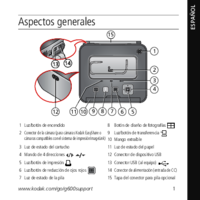


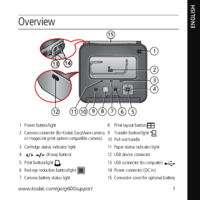



 (2 pages)
(2 pages)







Comments to this Manuals