Kodak EasyShare P76 User Manual Page 1
Browse online or download User Manual for Digital Photo Frame Kodak EasyShare P76. Kodak EasyShare P76 User Manual
- Page / 47
- Table of contents
- TROUBLESHOOTING
- BOOKMARKS



- KODAK EASYSHARE 1
- P76 Digital Frame 1
- Frame features 3
- Main control panel—icons 4
- Table of contents 1 5
- Table of contents 6
- 1 Getting started 7
- Attaching the power cable 8
- Navigation buttons 9
- Setting your language 10
- Turning your frame on and off 11
- Inserting a memory card 12
- Inserting a USB device 13
- Getting started 14
- 2 Viewing pictures 16
- Viewing pictures 17
- Viewing thumbnails 21
- Changing viewing modes 22
- Play similar pictures 23
- Exit Picture Finder 23
- 3 Changing settings and more 25
- Settings 26
- Changing settings and more 27
- Set the time 28
- Set the date 28
- Set on/off times 29
- Setting viewing modes 31
- Download the latest firmware 32
- Upgrade your frame 32
- Turn the frame 33
- Maintaining your frame 34
- 4 Troubleshooting and support 35
- Screen messages 36
- Troubleshooting and support 37
- 5 Appendix 38
- Important safety instructions 39
- Limited warranty 40
- Limitations 41
- Your rights 41
- FCC compliance and advisory 42
- Appendix 43
- VCCI Class B 44
- China RoHS 44
Summary of Contents
KODAK EASYSHARE P76 Digital FrameExtended user guidewww.kodak.comFor help with your digital frame, www.kodak.com/go/digitalframesupport
4 www.kodak.com/go/supportGetting startedSetting your languageThe language screen appears the first time you turn on your frame. To change the languag
Getting startedwww.kodak.com/go/support 5Setting the time, date, and on/off timesThe first time you turn on your frame, the Time, Date, and On/Off scr
6 www.kodak.com/go/supportGetting startedInserting a memory cardMMC (MULTIMEDIA Card)To insert a card, push it firmly into the slot.To remove a card,
Getting startedwww.kodak.com/go/support 7Inserting a USB deviceSupported USB devices include flash drives and card readers. USB devices are sold separ
8 www.kodak.com/go/supportGetting startedCopying pictures to your frameCopy pictures to your frame’s internal memory from a memory card or USB device.
Getting startedwww.kodak.com/go/support 9Copying pictures from a computer, using a memory cardThe easiest way to copy a large number of pictures from
10 www.kodak.com/go/support2 Viewing picturesView pictures from your frame’s internal memory or any connected picture source (memory card, USB device)
Viewing pictureswww.kodak.com/go/support 11Searching for and viewing your picturesNOTE: The buttons and controls you use to search for and view pictu
12 www.kodak.com/go/supportViewing picturesDate—searching and viewing by dateSelect and press OK. A film strip of the pictures in the current picture
Viewing pictureswww.kodak.com/go/support 13Folders—searching and viewing by foldersSelect and press OK. Folders in the current picture source are list
Eastman Kodak CompanyRochester, New York 14650© Kodak, 2011All screen images are simulated.Kodak and EasyShare are trademarks of Eastman Kodak Company
14 www.kodak.com/go/supportViewing picturesPeople—searching and viewing by peopleThe latest KODAK Digital Cameras let you identify people in your pict
Viewing pictureswww.kodak.com/go/support 15Viewing thumbnailsView the pictures on your frame as thumbnails when you’re searching for pictures (page 11
16 www.kodak.com/go/supportViewing picturesChanging viewing modes Press the mode button to change how you display pictures on your frame. Each time y
Viewing pictureswww.kodak.com/go/support 17Picture Finder—auto-play similar picturesPicture Finder lets you automatically play the pictures that wer
18 www.kodak.com/go/supportViewing picturesPausing play on a single picture When a slide show is playing, press OK. The slide show pauses with the cu
www.kodak.com/go/support 193 Changing settings and moreChanging frame settingsThe options in the Settings menu let you customize and configure your f
20 www.kodak.com/go/supportChanging settings and moreSettingsTo return to the previous screen, press back .Setting OptionsRotate 90° clockwise (defaul
Changing settings and morewww.kodak.com/go/support 21Language Choose your language (see page 4).Firmware upgradeThis setting appears at the top of the
22 www.kodak.com/go/supportChanging settings and moreSetting the time, date, and on/off timesThe first time you turn on your frame, the Time, Date, an
Changing settings and morewww.kodak.com/go/support 23Set on/off timesHighlight the option you want, then press OK to activate it. Always on—frame stay
Product featureswww.kodak.com/go/support iFrame features1 Mode button 6 Memory card slot - SD/MMC/xD/MS2OK/4-way navigation7 Power button 3 Back butto
24 www.kodak.com/go/supportChanging settings and moreSetting transitions between picturesChoose how long each picture is displayed and a transition st
Changing settings and morewww.kodak.com/go/support 25Setting viewing modesThere are several styles of clock, calendar, and collage modes available. Pr
26 www.kodak.com/go/supportChanging settings and moreUpgrading your firmware (recommended)Firmware is the software that runs on your frame. Download a
Changing settings and morewww.kodak.com/go/support 27Changing your frame orientationYour frame is set up to display pictures in landscape orientation
28 www.kodak.com/go/supportChanging settings and moreMaintaining your frameIMPORTANT: Always disconnect the power before cleaning. Do not use water, c
www.kodak.com/go/support 294 Troubleshooting and supportFor product support, go to www.kodak.com/go/digitalframesupport.Picture frame problemsIf... T
30 www.kodak.com/go/supportTroubleshooting and supportScreen messagesScreen message Try one or more of the followingFile is bad.(usually preceded by t
Troubleshooting and supportwww.kodak.com/go/support 31Re-setting your frame after losing powerIf the frame loses power or you unplug it for more than
32 www.kodak.com/go/support5 AppendixDigital frame specificationsFor more specifications, go to www.kodak.com/go/digitalframesupport.KODAK EASYSHARE P
Appendixwww.kodak.com/go/support 33Important safety instructionsCAUTION:Do not disassemble this product; there are no user-serviceable parts inside. R
ii www.kodak.com/go/supportProduct featuresMain control panel—iconsIcon DescriptionPlay—start playing a slide show.Pause—resume a paused slide show (s
34 www.kodak.com/go/supportAppendixAdditional care and maintenance Always disconnect the power before cleaning. Do not use water, cleaning solutions,
Appendixwww.kodak.com/go/support 35replaced with a remanufactured Product. Remanufactured Products, parts and materials are warranted for the remainin
36 www.kodak.com/go/supportAppendixOutside the United States and CanadaIn countries other than the United States and Canada, the terms and conditions
Appendixwww.kodak.com/go/support 37Canadian DOC statementThis Class B digital apparatus complies with Canadian ICES-003.Cet appareil numérique de la c
38 www.kodak.com/go/supportAppendixVCCI Class BChina RoHS
www.kodak.com/go/support 39Index 1Aabout, frame, 21AC adapter, 2, 33all pictures, searching, 11appendix, 32arrow buttons, 3attachingpower cable, 2sta
40 www.kodak.com/go/supportIndexviewing pictures from, 10folders, searching by, 13frame, picturehanging on wall, 27specifications, 32troubleshooting,
www.kodak.com/go/support 41Indexrecycling, disposal, 34regulatory compliance, 36reset frame, 29reset time after losing power, 31rotate pictures, 20Ss
www.kodak.com/go/support iiiTable of contents 11 Getting started ...
iv www.kodak.com/go/supportTable of contentsMaintaining your frame... 28Le
www.kodak.com/go/support 11 Getting startedWelcome to your KODAK EASYSHARE Digital Frame. Viewing and sharing your pictures couldn’t be simpler! Atta
2 www.kodak.com/go/supportGetting startedAttaching the power cableCAUTION:Do not use this power cable with other devices, including digital cameras.
Getting startedwww.kodak.com/go/support 3Navigation buttonsButtonsPress to:Navigate left or view the previous pictureNavigate right or view the next p
More documents for Digital Photo Frame Kodak EasyShare P76
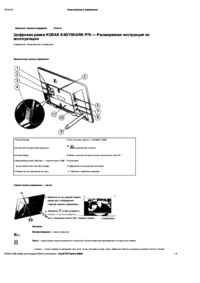

 (2 pages)
(2 pages) (22 pages)
(22 pages) (10 pages)
(10 pages)







Comments to this Manuals