Kodak M340 User Manual Page 1
Browse online or download User Manual for Cameras Kodak M340. Kodak M340 User Manual
- Page / 28
- Table of contents
- BOOKMARKS




- Installing the software 1
- Turning on the camera 3
- Taking a picture 4
- Reviewing pictures/videos 5
- Transferring pictures/videos 6
- Getting help from your camera 7
- Front View 9
- Back View 10
- 1 Doing more with your camera 11
- Taking a video 12
- Using Scene (SCN) modes 12
- Doing more with your camera 13
- Using the optical zoom 14
- Using the flash 15
- Using shortcuts 16
- Working with pictures/videos 19
- 3 Share your stories! 21
- Share your stories! 22
- 4 Solving camera problems 23
- 5 Appendix 24
- Appendix 25
Summary of Contents
www.kodak.com/go/m340support 1ENGLISH Installing the software Loading and charging the batterySee the Extended user guide www.kodak.com/go/m340suppo
10 www.kodak.com/go/easysharecenterENGLISHBack View1 LCD 7 Strap post2 Ready/Battery Charging light 8 Share button3 Delete, Menu, Info, Review buttons
www.kodak.com/go/m340support 111 Doing more with your cameraTurn the Mode dial to the mode that best suits your subjects and surroundings.Mode dialUs
Doing more with your camera12 www.kodak.com/go/easysharecenterTaking a video1 Turn the Mode dial to Video .2 Press the Shutter button completely down
Doing more with your camerawww.kodak.com/go/m340support 13Backlight Subjects that are in shadow or “backlit” (when light is behind the subject).Candl
Doing more with your camera14 www.kodak.com/go/easysharecenterUsing the optical zoom1 Use the LCD to frame your subject.2 To zoom in, press Telephoto
Doing more with your camerawww.kodak.com/go/m340support 15Using the flashFlash modes Flash firesAuto When the lighting conditions require it.Fill (Fl
Doing more with your camera16 www.kodak.com/go/easysharecenterUsing shortcutsYour camera has a clean, uncluttered interface. For quick access to the m
Doing more with your camerawww.kodak.com/go/m340support 17Using the menu button to change settingsIMPORTANT: Your camera offers a built-in Help syste
Doing more with your camera18 www.kodak.com/go/easysharecenterUnderstanding the picture-taking iconsBattery levelCapture modePictures/time remainingDa
www.kodak.com/go/m340support 192 Working with pictures/videosDeleting pictures/videos1 Press the Review button.2 Press for previous/next picture/vi
2 www.kodak.com/go/easysharecenterENGLISHUsing other charging accessoriesFirst, turn OFF the camera. The charging light blinks during charging and sta
Working with pictures/videos20 www.kodak.com/go/easysharecenterUnderstanding the review icons* For more about shortcuts, see page 16.Email tagFavorite
www.kodak.com/go/m340support 213 Share your stories!PrintsPhoto giftsDigitally• 4 x 6 pictures• Enlargements, posters• Collages• Photo books• Cards•
Share your stories!22 www.kodak.com/go/easysharecenterTransfer pictures to your computer.Pictures start here!1 23Load KODAK EASYSHARE Software.Take p
www.kodak.com/go/m340support 234 Solving camera problemsCamera problemsStatus SolutionCamera does not turn on or off Make sure the battery is charg
24 www.kodak.com/go/easysharecenter5 AppendixCAUTION:Do not disassemble this product; there are no user-serviceable parts inside. Refer servicing to q
Appendixwww.kodak.com/go/m340support 25Limited WarrantyKodak warrants Kodak consumer electronic products and accessories (“products”), excluding batt
Appendix26 www.kodak.com/go/easysharecenterOutside the United States and CanadaIn countries other than the United States and Canada, the terms and con
Appendixwww.kodak.com/go/m340support 27FCC and Industry Canada This device complies with Industry Canada RSS-210 and FCC Rules. Operation is subject
Appendix28 www.kodak.com/go/easysharecenterKorean Class B ITEChina RoHSEastman Kodak CompanyRochester, New York 14650© Eastman Kodak Company, 2008Koda
www.kodak.com/go/m340support 3ENGLISH Turning on the camera Setting the language and date/timeSee the Extended user guide www.kodak.com/go/m340suppo
4 www.kodak.com/go/easysharecenterENGLISH Taking a pictureTo learn more about Smart Capture and other modes, see page 11.See the Extended user guide
www.kodak.com/go/m340support 5ENGLISH Reviewing pictures/videosSee the Extended user guide www.kodak.com/go/m340supportView previous/next picture/vid
6 www.kodak.com/go/easysharecenterENGLISH Transferring pictures/videosSee the Extended user guide www.kodak.com/go/m340supportPurchase accessories w
www.kodak.com/go/m340support 7ENGLISH Getting help from your cameraYou want the most from your camera. You want to understand: What it can do for yo
8 www.kodak.com/go/easysharecenterENGLISH Keep learning about your camera!See the Extended user guide www.kodak.com/go/m340supportVisit www.kodak.com
www.kodak.com/go/m340support 9ENGLISHFront View1 Shutter button 6 Lens/Lens cover2 Mode dial 7 DC-In (5V)3 Power button 8 Flash4 Flash button 9 Microp
More documents for Cameras Kodak M340

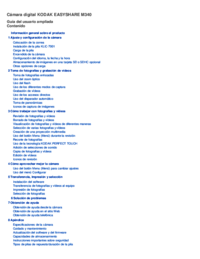
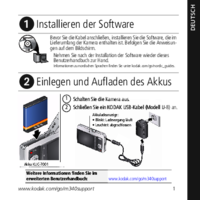
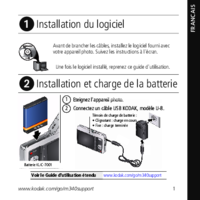


 (26 pages)
(26 pages) (21 pages)
(21 pages)







Comments to this Manuals