Kodak M340 User Manual Page 1
Browse online or download User Manual for Cameras Kodak M340. Kodak M340 User Manual
- Page / 71
- Table of contents
- TROUBLESHOOTING
- BOOKMARKS



- KODAK EASYSHARE M340 1
- Digital Camera 1
- Front view 3
- Back view 4
- Table of contents 1 5
- Table of contents 6
- 1 Setting up your camera 7
- Charging the battery 8
- Turning on the camera 8
- Setting up your camera 9
- Other charging options 10
- 2 Taking pictures/videos 11
- Using the optical zoom 12
- Using the flash 13
- Using different modes 14
- Using Scene (SCN) modes 15
- Taking a video 16
- Using shortcuts 17
- Using the self-timer 18
- Taking panoramic pictures 19
- 14 www.kodak.com/go/support 20
- Working with pictures/videos 21
- Deleting pictures/videos 22
- Play a slide show loop 24
- Cropping pictures 27
- Adding sound tags 28
- Copying pictures/videos 29
- Editing videos 30
- Making a video action print 31
- Using video bookmarks 32
- 4 Doing more with your camera 34
- IMPORTANT: 35
- See page 47 35
- Doing more with your camera 36
- Using the Setup menu 38
- Help system. See page 47 39
- Installing the software 41
- Using the USB cable 42
- Using other options 42
- Printing pictures 43
- KODAK All-in-One Printer 44
- Ordering prints online 44
- Tagging your pictures 45
- 6 Troubleshooting 49
- 44 www.kodak.com/go/support 50
- Picture quality problems 51
- 46 www.kodak.com/go/support 52
- 7 Getting help 53
- Getting help on the Web 54
- Getting help on the telephone 55
- 8 Appendix 56
- Appendix 57
- Care and maintenance 58
- Storage capacities 59
- Important safety instructions 59
- Extending battery life 60
- Limited warranty 61
- Regulatory compliance 63
- Australian C-Tick 64
- VCCI Class B ITE 64
- Korean Class B ITE 64
- Russian GOST-R 64
- China RoHS 65
- Canadian DOC statement 65
Summary of Contents
KODAK EASYSHARE M340Digital CameraExtended user guidewww.kodak.comFor interactive tutorials: www.kodak.com/go/howtoFor help with your camera:www.kodak
4 www.kodak.com/go/supportSetting up your cameraOther charging optionsFirst, turn OFF the camera. The charging light blinks during charging and stays
www.kodak.com/go/support 52 Taking pictures/videosTaking focused picturesTo get clear, focused pictures:1Turn the Mode dial to Smart Capture . Then
6 www.kodak.com/go/supportTaking pictures/videosReviewing the picture/video just takenAfter you take a picture/video, the LCD briefly displays a quick
Taking pictures/videoswww.kodak.com/go/support 7Using the flashFlash modes Flash firesAuto When the lighting conditions require it.Fill (Flash On) Eve
8 www.kodak.com/go/supportTaking pictures/videosUsing different modesTurn the Mode dial to the mode that best suits your subjects and surroundings.Use
Taking pictures/videoswww.kodak.com/go/support 9Using Scene (SCN) modesChoose a Scene mode—for great pictures in practically any situation.1 Turn the
10 www.kodak.com/go/supportTaking pictures/videosTaking a video1 Turn the Mode dial to Video .2 Press the Shutter button completely down, then releas
Taking pictures/videoswww.kodak.com/go/support 11Using shortcutsYour camera has a clean, uncluttered interface. For quick access to the most popular c
12 www.kodak.com/go/supportTaking pictures/videosUsing the self-timerUse the self-timer when you want to be included in a picture, or to ensure a stea
Taking pictures/videoswww.kodak.com/go/support 13Taking panoramic picturesUse panorama to “stitch” up to 3 pictures into a panoramic scene.NOTE: For
Eastman Kodak CompanyRochester, New York 14650© Eastman Kodak Company, 2008All screen images are simulated.Kodak, EasyShare, and Perfect Touch are tra
14 www.kodak.com/go/supportTaking pictures/videosUnderstanding the picture-taking iconsBattery levelCapture modePictures/time remainingDate stampZoom
www.kodak.com/go/support 153 Working with pictures/videosReviewing pictures/videos1 Press the Review button.2 Press for previous/next picture/video
16 www.kodak.com/go/supportWorking with pictures/videosDeleting pictures/videos1 Press the Review button.2 Press for previous/next picture/video.3 P
Working with pictures/videoswww.kodak.com/go/support 17Viewing pictures/videos in different waysViewing as thumbnails (multi-up)1 Press the Review bu
18 www.kodak.com/go/supportWorking with pictures/videosCreating a multimedia slide showUse Multimedia Slide Show to display your pictures/videos on th
Working with pictures/videoswww.kodak.com/go/support 19Displaying pictures/videos on a televisionYou can display pictures/videos on a television, comp
20 www.kodak.com/go/supportWorking with pictures/videosUsing the menu button in review1 Press the Review button, then the Menu button.2 Press to h
Working with pictures/videoswww.kodak.com/go/support 21Cropping picturesYou can crop a picture so that only the desired portion of the picture remains
22 www.kodak.com/go/supportWorking with pictures/videosAdding sound tagsYou can record a voice or sound tag (up to 1 minute long) for a picture.NOTE:
Working with pictures/videoswww.kodak.com/go/support 23Copying pictures/videosYou can copy pictures/videos from a card to internal memory or from inte
Product featureswww.kodak.com/go/support iFront view1 Shutter button 6 Lens/Lens cover2Mode dial 7DC-In (5V)3Power button 8Flash4 Flash button 9 Micro
24 www.kodak.com/go/supportWorking with pictures/videosEditing videosYou can do incredible things with your videos.Making a picture from a videoYou ca
Working with pictures/videoswww.kodak.com/go/support 25Making a video action printFrom a video, you can make a 4-, 9-, or 16-up picture, suitable for
26 www.kodak.com/go/supportWorking with pictures/videosUsing video bookmarksYou can set bookmarks at interesting places in your video, then jump from
Working with pictures/videoswww.kodak.com/go/support 27Understanding the review icons* For more about shortcuts, see page 11.Email tagFavorite tagPrin
28 www.kodak.com/go/support4 Doing more with your cameraIMPORTANT: Your camera offers a built-in Help system. To get the most from your camera, see pa
Doing more with your camerawww.kodak.com/go/support 29Picture SizeChoose a picture resolution. 10.1 MP (4:3)8.9 MP (3:2)7.6 MP (16:9)5.0 MP (4:3)3.1 M
30 www.kodak.com/go/supportDoing more with your cameraColor ModeChoose color tones.Unavailable in Video mode.High ColorNatural ColorLow ColorBlack &am
Doing more with your camerawww.kodak.com/go/support 31Video settingsExposure MeteringEvaluate light levels at specific areas of a scene.Multi-Pattern—
32 www.kodak.com/go/supportDoing more with your cameraUsing the Setup menuUse Setup to customize other camera settings.AF ControlChoose an auto-focus
Doing more with your camerawww.kodak.com/go/support 33Set TagCreate tag names and assign them to pictures/videos. See page 39.On—Create a tag.OffDate
ii www.kodak.com/go/supportProduct featuresBack view1LCD 7 Strap post2 Ready/Battery Charging light 8 Share button3 Delete, Menu, Info, Review buttons
34 www.kodak.com/go/supportDoing more with your cameraAuto Power OffChoose inactivity time until camera turns off.10 minutes 5 minutes3 minutes1 minut
www.kodak.com/go/support 355 Transferring, printing, taggingCAUTION:Before connecting any cables, install the software that was included with your ca
36 www.kodak.com/go/supportTransferring, printing, taggingTransferring pictures/videos to your computerUsing the USB cableUsing other optionsYou can a
Transferring, printing, taggingwww.kodak.com/go/support 37Printing picturesDirect printing with a KODAK All-in-One PrinterYour camera is compatible wi
38 www.kodak.com/go/supportTransferring, printing, taggingDisconnecting the camera from a KODAK All-in-One Printer1 Turn off the camera and printer.2
Transferring, printing, taggingwww.kodak.com/go/support 39Tagging your picturesYou can tag your pictures so they are easy to: Print Email Organize
40 www.kodak.com/go/supportTransferring, printing, taggingTagging pictures/videos for emailingFirst, create a new email address: highlight Add Email,
Transferring, printing, taggingwww.kodak.com/go/support 41Assigning the favorite tag to pictures/videosTo make your favorite pictures/videos easier to
42 www.kodak.com/go/supportTransferring, printing, taggingAssigning a tag to pictures/videos you take nextUse the Set Tag feature to assign a tag name
www.kodak.com/go/support 436 TroubleshootingIMPORTANT: Your camera offers a built-in Help system. See page 47.Camera problemsStatus SolutionCamera do
www.kodak.com/go/support iiiTable of contents 11 Setting up your camera ...1A
44 www.kodak.com/go/supportTroubleshootingComputer/connectivity problemsYou cannot take a picture Turn the camera off, then on again. Depress the Sh
Troubleshootingwww.kodak.com/go/support 45Picture quality problemsStatus SolutionPicture is not clear To automatically set exposure and focus, press
46 www.kodak.com/go/supportTroubleshootingDirect printing (PICTBRIDGE enabled printer) problemsStatus SolutionCannot find the desired picture Use th
www.kodak.com/go/support 477 Getting helpGetting help from your cameraYou want the most from your camera. You want to understand: What it can do for
48 www.kodak.com/go/supportGetting helpGetting help on the WebCameraSoftwareOtherEmail, write, or phone Kodak www.kodak.com/go/contactGet support for
Getting helpwww.kodak.com/go/support 49Getting help on the telephoneNOTE: If you have questions concerning this product, you may speak with Kodak cus
50 www.kodak.com/go/support8 AppendixCamera specificationsCCD—1/2.33-typeEffective pixels—10.2 MP (3688 x 2770) LCD—2.7 in. (6.9 cm) LCD; 230K pixelsI
Appendixwww.kodak.com/go/support 51Exposure metering—TTL-AE; Multi-Pattern, Center-Weight, Center-SpotExposure compensation—+/-2.0 EV with 1/3 EV step
52 www.kodak.com/go/supportAppendixVideo output—NTSC or PALMicrophone—YesSpeaker—YesPICTBRIDGE support—YesPower—KODAK Li-Ion Rechargeable Digital Came
Appendixwww.kodak.com/go/support 53Upgrading your software and firmwareDownload the latest versions of the software included on the KODAK EASYSHARE So
iv www.kodak.com/go/supportTable of contentsEditing videos ...
54 www.kodak.com/go/supportAppendix Keep batteries out of the reach of children. Do not allow batteries to touch metal objects, including coins. Oth
Appendixwww.kodak.com/go/support 55 Battery performance is reduced at temperatures below 41° F (5° C). When using your camera in cold weather, carry
56 www.kodak.com/go/supportAppendixor attachments (such as third party ink or ink tanks), failure to follow Kodak's operation, maintenance or rep
Appendixwww.kodak.com/go/support 57Regulatory complianceFCC compliance and advisoryThis equipment has been tested and found to comply with the limits
58 www.kodak.com/go/supportAppendixAustralian C-TickVCCI Class B ITEKorean Class B ITERussian GOST-RN137Eastman Kodak CompanyRochester, NY 14650AIO-40
Appendixwww.kodak.com/go/support 59China RoHSCanadian DOC statementDOC Class B Compliance—This Class B digital apparatus complies with Canadian ICES-0
60 www.kodak.com/go/supportIndex 1AA/V out, 19about this camera, 34accessories, 36battery, 54buying, 48SD/SDHC Card, 3AF control (Still), 30AF control
www.kodak.com/go/support 61Indexfrom internal memory, 16from SD/SDHC Card, 16protecting pictures, videos, 16digital zoom, 6displaying slide show, 18d
62 www.kodak.com/go/supportIndexbrightness, 32reviewing pictures, 15reviewing videos, 15LCD brightness, 32lenscleaning lens, 52light, self-timer, iloa
www.kodak.com/go/support 63Indextagging, 39taking, modes, 8transfer via USB cable, 35pictures/videodeleting, 16playing a video, 15powercamera, 2power
www.kodak.com/go/support 11 Setting up your cameraIMPORTANT: For package contents, see your product package.Attaching the strapLoading the KLIC-7001
64 www.kodak.com/go/supportIndexsound volume, 33video out, 34video size, 31white balance, 30setting up the camera, 1setup menu, 32Share button, 32shar
www.kodak.com/go/support 65Indexreview icons, 27size, 31transfer to computer, 35viewing, 15video bookmarks, 26video out, 34video size, 31viewingby mu
2 www.kodak.com/go/supportSetting up your cameraCharging the batteryTurning on the cameraLearn other charging options See page 4Learn more about batte
Setting up your camerawww.kodak.com/go/support 3Setting the language and date/timeNOTE: To change language in the future, use the Setup Menu (see pag
More documents for Cameras Kodak M340

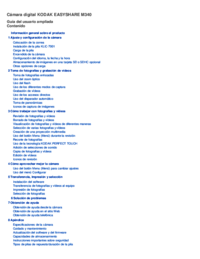
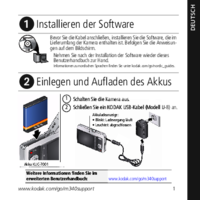
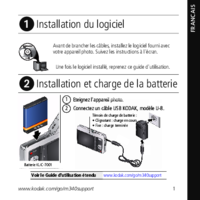
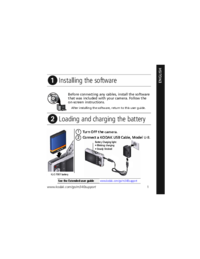


 (142 pages)
(142 pages)







Comments to this Manuals