Kodak C143 User Manual Page 1
Browse online or download User Manual for Cameras Kodak C143. Kodak C143 User Manual
- Page / 65
- Table of contents
- TROUBLESHOOTING
- BOOKMARKS



- KODAK EASYSHARE C143 1
- Digital Camera 1
- Front view 3
- Back view 4
- Table of contents 1 5
- Table of contents 6
- 1 Setting up your camera 7
- Turning on the camera 8
- Setting up your camera 9
- 2 Taking pictures/videos 10
- Taking a video 11
- 6 www.kodak.com/go/support 12
- Using the optical zoom 13
- Using the flash 14
- Using different modes 15
- Using Scene (SCN) modes 16
- Using shortcuts 17
- Using the self-timer 18
- Using burst 18
- Taking panoramic pictures 19
- Sharing and tagging pictures 20
- Tagging pictures 22
- Tagging with keywords 23
- Using the keyboard 24
- 4 Reviewing and editing 25
- Deleting pictures/videos 26
- Magnifying a picture 27
- Reviewing and editing 28
- Creating a slide show 30
- Cropping pictures 32
- Rotating pictures 33
- Editing videos 34
- Copying pictures/videos 35
- 5 Doing more with your camera 36
- Doing more with your camera 37
- 32 www.kodak.com/go/support 38
- Video settings 38
- Using the Setup menu 39
- 34 www.kodak.com/go/support 40
- IMPORTANT: 40
- To use the camera’s social 40
- ■ WINDOWS OS: in My Computer 42
- ■ MAC OS: on your Desktop 42
- Printing pictures 43
- KODAK All-in-One Printer 44
- Ordering prints online 44
- 7 Troubleshooting 46
- Troubleshooting 47
- 42 www.kodak.com/go/support 48
- Picture quality problems 49
- Getting help on the Web 50
- 8 Appendix 51
- Appendix 52
- Care and maintenance 53
- Storage capacities 54
- Important safety instructions 54
- Extending battery life 55
- ° F (5° C). When using 55
- Limited warranty 56
- Regulatory compliance 57
- Canadian DOC statement 58
- Australian C-Tick 59
- VCCI Class B ITE 59
- Russian GOST-R 59
- China RoHS 60
- Korean Class B ITE 60
Summary of Contents
KODAK EASYSHARE C143Digital CameraExtended user guidewww.kodak.comFor interactive tutorials: www.kodak.com/go/howtoFor help with your camera:www.kodak
4 www.kodak.com/go/support2 Taking pictures/videosTaking picturesTo get clear, focused pictures:1 The camera turns on in Smart Capture mode. (If it’s
Taking pictures/videoswww.kodak.com/go/support 5Taking a video1 Press the Mode button, then until the LCD displays Video , then press OK.2 Press t
6 www.kodak.com/go/supportTaking pictures/videosUnderstanding the picture-taking icons* For more about shortcuts, see page 11.Know when your batteries
Taking pictures/videoswww.kodak.com/go/support 7Using the optical zoom1 Use the LCD to frame your subject.2 To zoom in, turn the Zoom lever toward Tel
8 www.kodak.com/go/supportTaking pictures/videosUsing the flashPress the Flash button repeatedly until the LCD displays the desired flash mode.Flash m
Taking pictures/videoswww.kodak.com/go/support 9Using different modesPress the Mode button, then until the LCD displays the mode that best suits yo
10 www.kodak.com/go/supportTaking pictures/videosUsing Scene (SCN) modesChoose a Scene mode—for great pictures in practically any situation.1 Press th
Taking pictures/videoswww.kodak.com/go/support 11Using shortcutsYour camera has a clean, uncluttered interface. For quick access to the most popular c
12 www.kodak.com/go/supportTaking pictures/videosUsing the self-timerUse the self-timer when you want to be included in a picture, or to ensure a stea
Taking pictures/videoswww.kodak.com/go/support 13Taking panoramic picturesUse panorama to “stitch” up to 3 pictures into a panoramic scene.NOTE: For
Eastman Kodak CompanyRochester, New York 14650© Eastman Kodak Company, 2010All screen images are simulated.Kodak, EasyShare, Max, and Pulse are tradem
14 www.kodak.com/go/support3 Sharing and tagging picturesSharing through social networksIt’s never been easier to share pictures on your favorite soci
Sharing and tagging pictureswww.kodak.com/go/support 15Choose which social networking sites to display on your cameraYou can show/hide networking site
16 www.kodak.com/go/supportSharing and tagging picturesTagging picturesTag pictures to make them easy to find, later. You can tag pictures in 2 ways:
Sharing and tagging pictureswww.kodak.com/go/support 17Need to update a name?If you meet a new friend—James—but you already have pictures tagged with
18 www.kodak.com/go/supportSharing and tagging picturesUsing the keyboardThe keyboard appears when you need to enter text.1 Press to choose a lett
www.kodak.com/go/support 194 Reviewing and editingReviewing pictures/videos1 Press the Review button.2 Press for previous/next picture/video. To
20 www.kodak.com/go/supportReviewing and editingDeleting pictures/videos1 Press the Review button.2 Press for previous/next picture/video.3 Press t
Reviewing and editingwww.kodak.com/go/support 21Viewing pictures/videos in different waysMagnifying a picture1 Turn the Zoom lever toward Telephoto (T
22 www.kodak.com/go/supportReviewing and editingA smarter way to find and enjoy your picturesTag pictures—by people or keywords—to make them easy to f
Reviewing and editingwww.kodak.com/go/support 23Understanding the review icons* For more about shortcuts, see page 11.Know when your batteries need at
Product featureswww.kodak.com/go/support iFront viewNOTE: Your camera offers a built-in Help system. See page 40.LensMicrophoneFlashSelf-timer/Video l
24 www.kodak.com/go/supportReviewing and editingCreating a slide showUse Slide Show to display your pictures/videos on the LCD. You can play all pictu
Reviewing and editingwww.kodak.com/go/support 25Displaying pictures/videos on a televisionYou can display pictures/videos on a television, computer mo
26 www.kodak.com/go/supportReviewing and editingUsing the menu button in review1 Press the Review button, then the Menu button.2 Press to choose
Reviewing and editingwww.kodak.com/go/support 27Rotating picturesYou can rotate a picture to portrait or landscape orientation.1 Press the Review bu
28 www.kodak.com/go/supportReviewing and editingEditing videosYou can do incredible things with your videos.Making a picture from a videoYou can choos
Reviewing and editingwww.kodak.com/go/support 29Selecting multiple pictures/videosUse the multi-select feature when you have two or more pictures/vide
30 www.kodak.com/go/support5 Doing more with your cameraNOTE: Your camera offers a built-in Help system. See page 40.Using the menu button to change s
Doing more with your camerawww.kodak.com/go/support 31Exposure CompensationMake a picture lighter or darker. (Available in Program mode.) To access th
32 www.kodak.com/go/supportDoing more with your cameraVideo settingsNOTE: Your camera offers a built-in Help system. See page 40.Focus ModeChoose a fo
Doing more with your camerawww.kodak.com/go/support 33Using the Setup menuUse Setup to customize other camera settings.NOTE: Your camera offers a buil
ii www.kodak.com/go/supportProduct featuresBack viewNOTE: Your camera offers a built-in Help system. See page 40.OKBattery compartment,SD/SDHC Card sl
34 www.kodak.com/go/supportDoing more with your cameraRed-eye ReductionThe Red-eye flash fires automatically before a picture is taken.Preflash—The fl
Doing more with your camerawww.kodak.com/go/support 35FormatCAUTION:Formatting deletes all pictures/videos, including those that are protected. Removi
36 www.kodak.com/go/support6 Transferring, printing picturesDownload software, transferring picturesDownload KODAK Software—so it’s easy to transfer a
Transferring, printing pictureswww.kodak.com/go/support 37Printing picturesDirect printing with a KODAK All-in-One PrinterIMPORTANT: To print using PI
38 www.kodak.com/go/supportTransferring, printing picturesDisconnecting the camera from a KODAK All-in-One Printer1 Turn off the camera and printer.2
Transferring, printing pictureswww.kodak.com/go/support 39Marking your pictures for printing1 Press the Review button. Press to find a picture. 2 P
40 www.kodak.com/go/support7 TroubleshootingGetting help from your cameraYour camera offers a built-in Help system. It describes every setting for eve
Troubleshootingwww.kodak.com/go/support 41TroubleshootingCamera problemsStatus SolutionCamera does not turn on Make sure the batteries are installed
42 www.kodak.com/go/supportTroubleshootingComputer/connectivity problemsDirect printing (PICTBRIDGE enabled Printer) problemsYou cannot take a picture
Troubleshootingwww.kodak.com/go/support 43Picture quality problemsStatus SolutionPicture is not clear To automatically set exposure and focus, press
www.kodak.com/go/support iiiTable of contents 11 Setting up your camera ...1A
44 www.kodak.com/go/supportTroubleshootingGetting help on the WebCameraSoftwareOtherGet support for your product (FAQs, troubleshooting information, a
www.kodak.com/go/support 458 AppendixSpecificationsCCD—1/2.3-typeEffective pixels—12.2 MP (4026 x 3026) LCD—2.7 in. (6.9 cm) LCD; 230K pixels; 4:3 as
46 www.kodak.com/go/supportAppendixProgram mode: Auto 80-400; manual 80, 100, 200, 400, 800, 1600Exposure metering—TTL-AE; Face Priority, Multi-Zone,
Appendixwww.kodak.com/go/support 47PICTBRIDGE support—YesPower—KODAK MAX Alkaline Batteries AA; KODAK Ni-MH Rechargeable Digital Camera Batteries AA (
48 www.kodak.com/go/supportAppendixStorage capacitiesThe LCD displays the approximate number of pictures (or minutes/seconds of video) remaining. Actu
Appendixwww.kodak.com/go/support 49 Remove the batteries when the product is stored for an extended period of time. In the unlikely event that batter
50 www.kodak.com/go/supportAppendixLimited warrantyKodak warrants its digital cameras and accessories (excluding batteries) to be free from malfunctio
Appendixwww.kodak.com/go/support 51specified on your Kodak product packaging. The option of repair, replacement, or refund is Kodak's only obliga
52 www.kodak.com/go/supportAppendixinterference will not occur in a particular installation. If this equipment does cause harmful interference to radi
Appendixwww.kodak.com/go/support 53CEHereby, Eastman Kodak Company declares that this KODAK Product is in compliance with the essential requirements a
iv www.kodak.com/go/supportTable of contentsCreating a slide show...24D
54 www.kodak.com/go/supportAppendixChina RoHSKorean Class B ITE
www.kodak.com/go/support 55Index 1AA/V out, 25about this camera, 35accessoriesbattery, 49buying, 44SD/SDHC Card, 3add keywords, 16, 18AF control (Sti
56 www.kodak.com/go/supportIndexEedit videos, 28emailing pictures, videos, 18expected battery life, 49exposurelong time, 31, 33exposure compensation,
www.kodak.com/go/support 57Indexinserting card, 3menu settings, 30modes, 9auto, 9backlight, 10beach, 10children, 10fireworks, 10flower, 10high ISO, 1
58 www.kodak.com/go/supportIndexLCD, 19protecting, 20slide show, 24running slide show, 24Ssafety, 48scene modes (SCN), 10SD/SDHC Cardinserting, 3print
www.kodak.com/go/support 59Indextrimming a video, 28troubleshooting, 40turning camera on and off, 2typing, 16, 18Uundelete, undo, 20upgrading softwar
www.kodak.com/go/support 11 Setting up your cameraAttaching the strapLoading the AA batteriesPurchase extra batteries for your special event www.kod
2 www.kodak.com/go/supportSetting up your cameraTurning on the cameraSetting the language and date/timeNOTE: To change language in the future, use th
Setting up your camerawww.kodak.com/go/support 3Storing pictures on an optional SD or SDHC CardYour camera has internal memory. We recommend purchasin


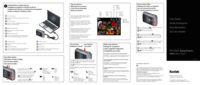

 (64 pages)
(64 pages)







Comments to this Manuals