Kodak HERO 9.1 User Manual
Browse online or download User Manual for Printers Kodak HERO 9.1. Kodak HERO 9.1 User Manual
- Page / 2
- Table of contents
- BOOKMARKS
Rated. / 5. Based on customer reviews




OK
3
5
4
6
7
A
A
A
B
B
B
A
B
D
CLICK!
KLICK!
CLIC !
CLIC!
¡CLIC!
OK
Fax set-up (optional)
Fax-Einstellung (optional)
Configuration du télécopieur (en option)
Configurazione del fax (opzionale)
Configuración del Fax (opcional)
9
10
USB
www.kodak.com/go/aiodownloads
OR • ODER • OU • O • O
Follow the online
instructions
Befolgen Sie die
Online-Anweisungen
Suivez les instructions en
ligne
Seguire le istruzioni online
Siga las indicaciones en
línea
To connect, you need:
• A wireless router.
• To determine whether your router supports Wi-Fi Protected Setup (WPS). See your router’s
documentation.
Eastman Kodak Company
Rochester, NY 14650 U.S.A.
© Kodak, 2011.
MC/MR/TM: Kodak, Hero.
Printed in China. Gedruckt in China.
Imprimé en Chine. Stampato in Cina.
Impreso en China.
STAR T
All-in-One Printer
ESP 910
1
Remove all orange tape
and packing material.
Entfernen Sie das
orangefarbene
Klebeband und das
Verpackungsmaterial
vollständig.
Retirez la bande
adhésive orange et
l'emballage.
Rimuovere il nastro
arancione e il materiale
di imballaggio.
Retire todas las cintas
anaranjadas y el
material de embalaje.
A
B
2
A
B
CLICK!
KLICK!
CLIC !
CLIC!
¡CLIC!
Choose connection type
Wählen Sie den Verbindungstyp aus
Sélectionnez le type de connexion
Scegliere il tipo di connessione
Seleccione el tipo de conexión
8
9
11
10
USB
Ethernet
Connect to a non-WPS wireless router
12
F
Go to
12
D
Go to
When the confirmation message appears, press OK. The Wi-Fi status light is on.
NOTE: If you are unable to connect your printer, go to www.kodak.com/go/inkjetnetworking.
C
Connect to a WPS wireless router
A
Press WPS Connect.
D
When the confirmation message appears, press OK. The Wi-Fi status light is on.
NOTE: If you are unable to connect your printer, go to www.kodak.com/go/inkjetnetworking.
A
Record your network information:
• Network Name (SSID) ___________________________________________________________
• Security String (case-sensitive) ___________________________________________________
EN
C
Start Here
Kurzanleitung
Commencez ici
Guida introduttiva
Comience aquí
all-in-one printer • All-in-One Drucker
imprimante multifonction • Stampante multifunzione
impresora multifunción
User Guide
Benutzerhandbuch
Guide d'utilisation
Manuale per l’utente
Guía del usuario
all-in-one printers • All-in-One Drucker
imprimantes multifonctions • Stampanti multifunzione
impresoras multifunción
START
All-in-One Printer
ESP 910
Start Here
Kurzanleitung
Commencez ici
Guida introduttiva
Comience aquí
1K8091
all-in-one printer • All-in-One Drucker
imprimante multifonction • Stampante multifunzione
impresora multifunctión
B
Press your network name.
If you don’t see your network in the list:
• Make sure your wireless router is turned on
and within range.
• Select Rescan for Wireless Networks then
press OK.
• Get help at
www.kodak.com/go/inkjetnetworking.
Enter your network password, if required,
then press OK.
C
B
Select one of the following methods of
connecting.
IMPORTANT: Make sure you know where the
router’s button is, or where to
enter the generated PIN.
Push Button Configuration
NOTE: You will have two minutes to press
or select the WPS button. It may be
a button on the device or a virtual
button in the device’s software.
1. Press or select the WPS button for your
wireless router.
2. Press OK on your printer.
Generate WPS PIN
1. In your wireless router’s software,
locate the PIN screen.
2. Enter the PIN you received from the
LCD into the PIN screen.
3. Press OK on your printer.
D
C
1K8093
C
M
Y
CM
MY
CY
CMY
K
1
2
Summary of Contents
Page 1 - Start Here
OK35467AAABBBABDCLICK!KLICK!CLIC !CLIC!¡CLIC!OKFax set-up (optional)Fax-Einstellung (optional)Configuration du télécopieur (en option)Configurazione del
Page 2
1110EthernetTo connect, you need to:• Have a functional Ethernet network that includes a router, switch, or hub with an Ethernet port.• Have a Categ
More documents for Printers Kodak HERO 9.1

Kodak HERO 9.1 User Manual
(146 pages)

Kodak HERO 9.1 User Manual
(146 pages)

Kodak HERO 9.1 User Manual
(44 pages)

Kodak HERO 9.1 User Manual
(148 pages)
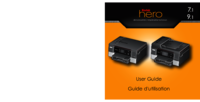
Kodak HERO 9.1 User Manual
(43 pages)
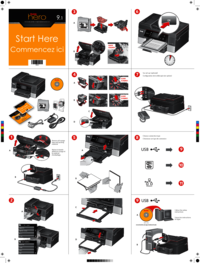
Kodak HERO 9.1 User Manual
(2 pages)

Kodak HERO 9.1 User Manual
(145 pages)

Kodak HERO 9.1 User Manual
(-1 pages)
 (34 pages)
(34 pages)

 (2 pages)
(2 pages) (2 pages)
(2 pages)







Comments to this Manuals