Kodak Z712 IS User Manual
Browse online or download User Manual for Cameras Kodak Z712 IS. Kodak Z712 IS User Manual
- Page / 75
- Table of contents
- TROUBLESHOOTING
- BOOKMARKS



- Kodak EasyShare Z712 IS 1
- Front view 3
- Back view 4
- Table of contents 1 5
- 1 Setting up your camera 7
- Loading the battery 8
- Turning on the camera 9
- Setting up your camera 10
- 2 Taking pictures/videos 11
- Taking pictures/videos 12
- Taking a video 13
- Using optical zoom 14
- Using the Flash button 15
- Using the Focus button 16
- Using the Drive button 17
- Using burst 18
- Using the camera Help button 19
- Using the Info button 20
- Working with pictures/videos 22
- Deleting pictures and videos 23
- Cropping pictures 24
- Editing videos 25
- Making a video action print 26
- Running a slide show 27
- Copying pictures and videos 30
- What the review icons mean 31
- 4 Doing more with your camera 32
- SCN (Scene) modes 33
- Using the Menu button 34
- Doing more with your camera 35
- 30 www.kodak.com/go/support 36
- Using the Setup menu 37
- 32 www.kodak.com/go/support 38
- Taking panoramic pictures 40
- P, A, S, and M modes 41
- Sharing your pictures 43
- Tagging pictures as favorites 45
- Pre-tagging for album names 48
- 5 Transferring and printing 49
- Transferring pictures 50
- Printing pictures 51
- Accessories for your camera 53
- 6 Troubleshooting 54
- Troubleshooting 55
- Picture quality problems 56
- 7 Getting help 58
- Getting help 59
- 8 Appendix 60
- Appendix 61
- Care and maintenance 62
- Storage capacities 63
- Important safety instructions 63
- Battery life 64
- Limited warranty 65
- Regulatory compliance 67
- Canadian DOC statement 68
- Australian C-Tick 68
- China RoHS 68
- VCCI Class B ITE 69
- Korean Class B ITE 69
- Russian GOST-R 69
Summary of Contents
Kodak EasyShare Z712 ISzoom digital cameraUser’s guidewww.kodak.comFor interactive tutorials, www.kodak.com/go/howtoFor help with your camera, www.kod
4 www.kodak.com/go/supportSetting up your cameraStoring pictures on an SD or MMC cardYour camera has internal memory. You can purchase SD or MMC cards
www.kodak.com/go/support 52 Taking pictures/videosTaking a pictureNOTE: After you take a picture, the EVF/LCD displays a quickview for approximately
6 www.kodak.com/go/supportTaking pictures/videosUsing the auto-focus framing marks (for pictures)When using the LCD or EVF as a viewfinder, framing ma
Taking pictures/videoswww.kodak.com/go/support 7Taking a videoNOTE: After you take a video, the EVF/LCD displays a quickview for approximately 5 seco
8 www.kodak.com/go/supportTaking pictures/videosUsing optical zoomUse optical zoom to get up to 12X closer to your subject.1 Use the EVF or LCD to fra
Taking pictures/videoswww.kodak.com/go/support 9Using the Flash buttonUse the flash when you take pictures at night, indoors, or outdoors in heavy sha
10 www.kodak.com/go/supportTaking pictures/videosUsing the Focus buttonPress the Focus button to have more control over camera focusing.1 Turn the M
Taking pictures/videoswww.kodak.com/go/support 11Using the Drive buttonUsing the self-timerTo cancel the Self-timer before the picture is taken, press
12 www.kodak.com/go/supportTaking pictures/videosUsing burstPress the Drive button to choose a burst mode.1 In most Still modes, press the Drive butto
Taking pictures/videoswww.kodak.com/go/support 13Using exposure bracketingUse exposure bracketing to determine the best exposure (light) level for you
Eastman Kodak CompanyRochester, New York 14650© Eastman Kodak Company, 2007All screen images are simulated.Kodak and EasyShare are trademarks of Eastm
14 www.kodak.com/go/supportTaking pictures/videosUsing the Info buttonWhat the capture icons meanCapture modes—no buttons pressedRepeatedly press info
Taking pictures/videoswww.kodak.com/go/support 15Capture modes—shutter pressed halfwayApertureShutter speedAuto Focus/ Auto Exposure (AF/AE indicator)
16 www.kodak.com/go/support3 Working with pictures/videosReviewing pictures and videosPress the Review button to view and work with your pictures and
Working with pictures/videoswww.kodak.com/go/support 17Deleting pictures and videosUsing the undo delete featureIf you accidentally delete a picture,
18 www.kodak.com/go/supportWorking with pictures/videosCropping picturesThe picture is copied, then cropped. The original picture is saved. A cropped
Working with pictures/videoswww.kodak.com/go/support 19Editing videosYou can do incredible things with your videos!Making a picture from a videoYou ca
20 www.kodak.com/go/supportWorking with pictures/videosMaking a video action printFrom a video, you can make a 4-, 9-, or 16-up picture, suitable for
Working with pictures/videoswww.kodak.com/go/support 21Running a slide showUse the Slide Show to display your pictures and videos on the camera. To ru
22 www.kodak.com/go/supportWorking with pictures/videosDisplaying pictures and videos on a televisionYou can display pictures/videos on a television,
Working with pictures/videoswww.kodak.com/go/support 23Viewing by date, album, or image storage1 Press the Review button, then press the Menu button.2
Product featureswww.kodak.com/go/support iFront view1 Lens 7 Mode dial2 Low-light assist, Self-timer light, Video light 8 On/Off switch3 Shutter butto
24 www.kodak.com/go/supportWorking with pictures/videosCopying pictures and videosYou can copy pictures and videos from a card to internal memory or f
Working with pictures/videoswww.kodak.com/go/support 25What the review icons meanMode indicatorScroll arrowsEmail tagFavorite tagPrint tag/number of p
26 www.kodak.com/go/support4 Doing more with your cameraCapture modesCapture mode ForSmart SceneGeneral picture taking—offers an excellent balance of
Doing more with your camerawww.kodak.com/go/support 27SCN (Scene) modes1 Turn the Mode dial to .2 Press to highlight a SCN mode and view its descri
28 www.kodak.com/go/supportDoing more with your cameraUsing the Menu buttonYou can change settings to get the best results from your camera.NOTE: Som
Doing more with your camerawww.kodak.com/go/support 29CompressionChoose how much compression is applied to pictures.Fine—least compression; best quali
30 www.kodak.com/go/supportDoing more with your cameraTo access the Setup menu, see page 31.AF (Auto Focus) ZoneSelect a large or concentrated area of
Doing more with your camerawww.kodak.com/go/support 31Using the Setup menuUse Setup to customize your camera settings.1 In any mode, press the Menu bu
32 www.kodak.com/go/supportDoing more with your cameraAdvanced Digital ZoomChoose how digital zoom is employed.Continuous—no pause between optical and
Doing more with your camerawww.kodak.com/go/support 33Reset CameraResets all settings to factory defaults.FormatCAUTION:Formatting a card deletes all
ii www.kodak.com/go/supportProduct featuresBack view1 Battery compartment 10 Info button 2 Slot for optional SD or MMC card 11 Review button3 Tripod s
34 www.kodak.com/go/supportDoing more with your cameraTaking panoramic picturesUse panorama to “stitch” up to 3 pictures into a panoramic scene.NOTE:
Doing more with your camerawww.kodak.com/go/support 35P, A, S, and M modesUse these modes when you want more control over your camera and pictures.NOT
36 www.kodak.com/go/supportDoing more with your cameraChanging P, A, S, or M mode settingsPASM modes control the aperture (f-number, also known as f-s
Doing more with your camerawww.kodak.com/go/support 37Sharing your picturesPress the Share button to tag your pictures/videos. When they are transferr
38 www.kodak.com/go/supportDoing more with your cameraTagging pictures/videos for emailingFirst—on your computerUse Kodak EasyShare software to create
Doing more with your camerawww.kodak.com/go/support 39Tagging pictures as favoritesWant to keep copies of your favorite pictures on your camera? Start
40 www.kodak.com/go/supportDoing more with your cameraOptional settingsIn Favorites mode, press the Menu button to access optional settings.NOTE: Pic
Doing more with your camerawww.kodak.com/go/support 41Second—on your camera1 Press the Review button, then find the picture/video.2 Press the Menu but
42 www.kodak.com/go/supportDoing more with your cameraPre-tagging for album namesUse the Set Album (Still or Video) feature to pre-select album names
www.kodak.com/go/support 435 Transferring and printing picturesInstalling the software1 Close all open software applications before starting the inst
www.kodak.com/go/support iiiTable of contents 11 Setting up your camera ...1A
44 www.kodak.com/go/supportTransferring and printing picturesTransferring picturesIMPORTANT: If your camera was packaged with a Kodak EasyShare dock,
Transferring and printing pictureswww.kodak.com/go/support 45Printing picturesPrinting with a Kodak EasyShare printer dockDock your camera to the Koda
46 www.kodak.com/go/supportTransferring and printing picturesPrinting from a PictBridge enabled printer1 Turn on the printer. Turn on the camera. The
Transferring and printing pictureswww.kodak.com/go/support 47Ordering prints onlineKodak EasyShare Gallery is one of the many online print services of
48 www.kodak.com/go/support6 TroubleshootingCamera problemsFor step-by-step product support, visit www.kodak.com/go/z712support and selectInteractive
Troubleshootingwww.kodak.com/go/support 49Picture orientation is not accurate Set the Orientation Sensor to ON (see page 32)Flash does not fire Open
50 www.kodak.com/go/supportTroubleshootingComputer/connectivity problemsPicture quality problemsMemory card not recognized or camera freezes with card
Troubleshootingwww.kodak.com/go/support 51Direct printing (PictBridge) problemsPicture is too light Reposition camera to reduce the amount of availab
52 www.kodak.com/go/support7 Getting helpHelpful linksCameraSoftwareOtherEmail Kodak customer support www.kodak.com/go/contactGet support for your pro
Getting helpwww.kodak.com/go/support 53NOTE: If you have questions concerning this product, you may speak with Kodak customer support.Australia 1800
iv www.kodak.com/go/support4 Doing more with your camera ...26Capture modes ...
54 www.kodak.com/go/support8 AppendixCamera specificationsCCD—1/2.5 in. CCD, 4:3 aspect ratioPicture size—7.1 MP: 3072 x 2304 pixels6.3 MP (3:2): 3072
Appendixwww.kodak.com/go/support 55Shutter speed—Smart Scene: 1/2–1/1000 sec. Shutter priority and Manual mode: 16–1/1000 sec.ISO speed—Auto: 64 to 40
56 www.kodak.com/go/supportAppendixPower—Kodak lithium digital camera battery CRV3; Kodak Li-Ion rechargeable digital camera battery KLIC-8000; AA lit
Appendixwww.kodak.com/go/support 57Storage capacitiesThe LCD displays the approximate number of pictures (or minutes/seconds of video) remaining. For
58 www.kodak.com/go/supportAppendix Remove the battery when the product is stored for an extended period of time. In the unlikely event that battery
Appendixwww.kodak.com/go/support 59Upgrading your software and firmwareDownload the latest versions of the software included on the Kodak EasyShare so
60 www.kodak.com/go/supportAppendixThis warranty does not apply when failure is due to shipping damage, accident, alteration, modification, unauthoriz
Appendixwww.kodak.com/go/support 61Regulatory complianceFCC compliance and advisoryThis equipment has been tested and found to comply with the limits
62 www.kodak.com/go/supportAppendixCanadian DOC statementDOC Class B Compliance—This Class B digital apparatus complies with Canadian ICES-003.Observa
Appendixwww.kodak.com/go/support 63VCCI Class B ITEKorean Class B ITERussian GOST-RAIO-40Eastman Kodak Company Rochester, NY 14650
www.kodak.com/go/support 11 Setting up your cameraAttaching the lens cap and strap12 3
64 www.kodak.com/go/supportIndex 1AA/V out, 22about this camera, 33accessoriesbattery, 58buying, 47picture transfer, 44printer dock, 45SD/MMC card, 4A
www.kodak.com/go/support 65IndexDdate setting, 3date stamp, 30DC-in, iidelete button, iideletingfrom internal memory, 17from SD/MMC card, 17protectin
66 www.kodak.com/go/supportIndexbatteries, 2SD/MMC card, 4software, 43internal memorystorage capacity, 57KKodak EasyShare softwareinstalling, 43upgrad
www.kodak.com/go/support 67IndexOonline prints, ordering, 47open flash switch, ioptical zoom, 8orientation sensor, 32Ppanoramic pictures, 34PASM mode
68 www.kodak.com/go/supportIndexself-timer, 11service and support telephone numbers, 53settingAF control, 30album, 31camera sounds, 32color mode, 30da
www.kodak.com/go/support 69Indextripod socket, iitroubleshooting, 48turning camera on and off, 3Uundelete, undo, 17upgrading software, firmware, 59UR
2 www.kodak.com/go/supportSetting up your cameraLoading the batteryTo replace batteries and extend battery life, see page 58.Kodak lithium digital cam
Setting up your camerawww.kodak.com/go/support 3Turning on the cameraSetting the language and date/timeNOTE: To change the date/time and language in
More documents for Cameras Kodak Z712 IS

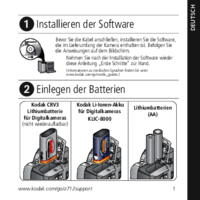



 (67 pages)
(67 pages)







Comments to this Manuals